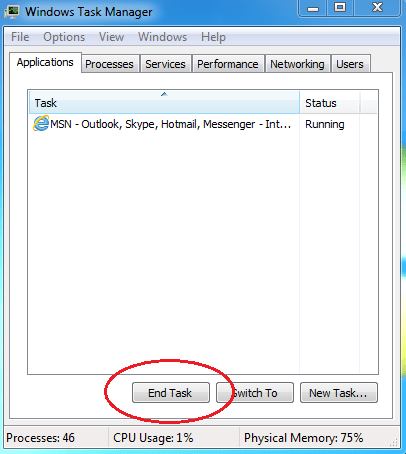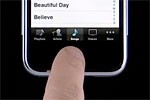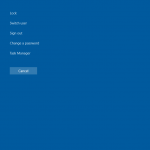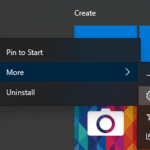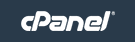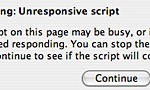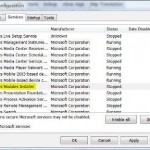To kill, terminate, stop or end an unresponsive or hanged application:
- Press Ctrl+Alt+Del keys simultaneously, and then click on Task Manager.
Alternatively, right click on Taskbar and select Task Manager.
You can also start Task Manager by manually starting taskmgr from Run command in Start Menu.
- In the Windows Task Manager window, locate and select (highlight) the application or program that’s not responding. In your system is crawling and extremely slow in responding, you may also check out for services or processes that using too much CPU resources or memory resources.
Note: If you couldn’t find the application or process you’re looking for, try to switch between “Applications” and “Processes” tabs. You may also need to click on “Show processes from all users”. In Windows 8 or later, expand the lists by clicking or tapping on “More details”
- Click on End Task.
- A Task Manager Warning dialog saying “Terminating a process can cause undesired results including loss of data and system instability. The process will not be given the chance to save its state or data before it is terminated. Are you sure you want to terminate the process?” will appear. Confirm the process by clicking on OK or End Now.