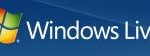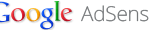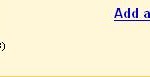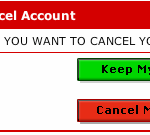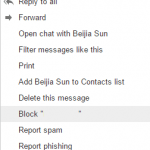When a forwarder is added for a domain email address, all email received will be forwarded to the specified email address. However, if users have created an email account first before setting up a forwarder, the forwarder may not function properly and worse, the email account will still receive a copy of the email message, wasting precious storage space on the hosting server. The emails stored won’t be auto deleted or removed.
The workaround to this issue so that the emails as are ‘auto delete’ is to setup a forwarder without creating any email account. For example, if you want to forward all email messages that going to [email protected] to another email address, do not create an email account for [email protected]. When a forwarder is setup, it will handle the forwarding process properly, even though no email account for it exists.
How to add an email forwarder:
- Click on Forwarders.
- Click on Add Forwarder.
- Then type the email address with the intended account name in the first column, and the destination forwarding email address that you want the mail forwarded to in the second field. The email address can be any, including external email address such as Gmail, Hotmail and etc. In the case the emails are been forwarded to another email on domain, care has to be taken so that the forwarding does not accidentally create an indefinite loop that can cause all email accounts to stop working on your domain.
- Click on Add Forward button and the new forwarder will be activated immediately, without leaving any emails on the server, which is similar to auto deletion of mails from email accounts.