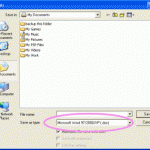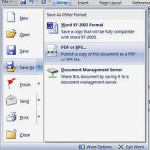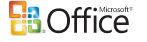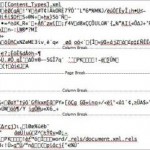MDI is a proprietary file format of Microsoft for storing raster images of scanned documents together with optional annotations or metadata, and can only be produced or read by certain Microsoft software, such as Microsoft Office Document Imaging (MODI) module included in Microsoft Office 2003 and later. However, when you upgrade to Windows Vista and Office 2007, or bring the MDI files via USB flash drive or email to another computer with only Office 2007, you will encounter an error of “Windows cannot open this file”, and subsequently ask you to either let Windows to go online to look it up automatically, or manually select from a list of programs that are installed on computer.
The problem happens because “Microsoft Document Image Writer” feature is not installed by default when you run Office 2007 setup. So in order to open and view or print the MDI files with Office 2007 installed, try one of the following workaround or resolution.
Firstly, you can insert the file or drag and drop the MDI file into a OneNote page to view it instantly.
Second is a permanent solution, by installing Microsoft Document Imaging Writer and its corresponding support for the file format.
- Go to Control Panel, select Uninstall a program link under Programs section.”
- High Microsoft Office 2007 (it may show Ultimate, Enterprise, Professional, Small Business, Home and Student, etc).
- Click on Change located on the navigation link near the top of the window.
- Select Add or Remove Features, then click Continue.
- Expand Office Tools section.
- Click on the drop down list for Microsoft Office Document Imaging and select Run all from My Computer.
- Click Continue.
- Click Close when installation done.
A new virtual printer “Microsoft Office Document Imaging Writer” is created and allows you to print to MDI format (a TIFF variant). And from now onwards you should be able to open any MDI files by simply double click on them. If you still can’t, try to restart your computer.