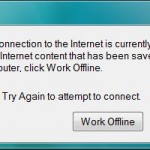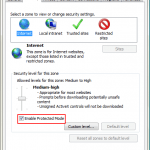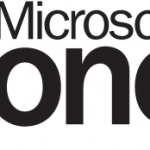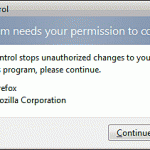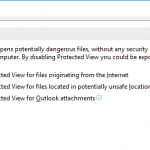There are plenty of ways that will disable Protected Mode for Internet Explorer in Windows OS, be it IE7 in Windows Vista, IE8 in Windows 7, IE9 in Windows 8, IE10 in Windows 8.1, IE11 in Windows 10 or later. So you get a choice if you decided not to turn on Protected Mode. This knowledge also may be in used if you need to troubleshoot the problem why IE Protected Mode is not enabled on your Windows system. Check through the list to see if the Protected Mode is automatically turned off at one of the condition below, or use one of the method to disable the IE Protected Mode.
- Disable Protected Mode from IE Internet Options Security tab. In this step, users have to disable zone by zone.
- Run IE with elevated administrator privileges.
- Turn off User Account Control will automatically disable IE Protected Mode in Windows. This is due to some of the protections which Protected Mode depends on are not available, such as UI Privilege Isolation (UIPI).
- Trusted sites security zone for IE is assumed to be safe, so Protected Mode is turned off for Trusted zone by default. Any websites that are added to the Trusted zone will also excluded from Protected Mode.
- Similar to the logic for Trusted zone, a page that is being viewed locally (is a local HTML file) will have Protected Mode turned off as the contents of the page are considered safe.
Note that if you browse a page that was saved from Protected Mode enabled untrusted web page, then Protected Mode will still be on even though the file is now on local disk.