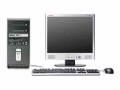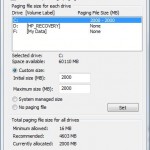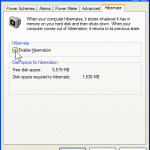Although the actual performance increase by using ReadyBoost is minimal, you may still want to try to activate ReadyBoost to see if it helps and boosts your system speed or not. However, not all flash device are compatible and can be used to Ready Boost. In order to use an USB key or flash memory with ReadyBoost, it must meet at least the following specification requirements of ReadyBoost-capable flash memory (NAND memory devices):
- The capacity of the removable media must be at least 256 MB (or 250 MB after formatting).
- ReadyBoost will only utilize maximum of 4 GB flash memory. The ReadyBoost.sfcache file size is also limited by FAT32 filesystem to 4GB.
- The flash devices must be capable of 2.5MB/sec throughput for 4K random reads spread uniformly across the entire device.
- The flash memory must also be capable of 1.75MB/sec throughput for 512K random writes spread uniformly across the device.
- The device should have an access time of 1ms or less.
- Sequential performance of the flash is not measured.
- The device must have at least 235 MB of free space.
- Both NTFS and FAT32 filesystem are supported.
- ReadyBoost supports one flash device at any time as of currently.
So if you have purchased a USB key or flash drive purposely for ReadyBoost, but unable to meet these specifications and AutoPlay doesn’t show you Speed up my system using Windows ReadyBoost, you can use the following hack as shown in video tutorial to enable ReadyBoost on unqualified USB flash drive too, submitted by a reader, Steve.
Video is no longer available
Trick to Use Incapable USB Flash Drive with ReadyBoost
- Insert USB Key into any USB port. Let Windows detects and install driver fro the flash memory disk.
- Ignore AutoPlay popup dialog window.
- Open up Computer.
- Right click on the Removable Media drive, then select Properties.
- Click on ReadyBoost tab.
- Check (tick) Do not retest this device, then click OK.
- Open Registry Editor (type regedit in Start Search).
- Navigate to the following registry key:
HKEY_LOCAL_MACHINE\SOFTWARE\Microsoft\Windows NT\CurrentVersion\EMDMgmt
- Inside EMDMgmt registry key, all USB keys that been detected before is listed with the pattern such as (in one line, split for readability):
_??_USBSTOR#Disk&Ven_SanDisk&Prod_Cruzer_Micro&Rev_0.1# 20042203920759B05025&0#{53f56307-b6bf-11d0-94f2-00a0c91efb8b}_2253922835Inside the value date of the key, there are ReadyBoost requirement check status. So locate a registry subkey that belongs to your USB flash disk. If you fail to recognize the name of your USB flash device brand or model, try to check for value DeviceStatus which has value 4 (failed ReadyBoost check).
- On the right pane, double click on DeviceStatus, and modify the value date to 2.
- Double click on WriteSpeedKBs and change its value data to 1000 (Decimal) or 3e8 (Hexadecimal), or any higher amount.
- Reinsert the USB key to computer.
- Open My Computer.
- Right click on Removable Disk drive for the USB key, and select Properties on contextual menu.
- Click on ReadyBoost tab.
- Select Use this device option button.
- Click OK when done, and enjoy ReadyBoost although on a slower flash memory.