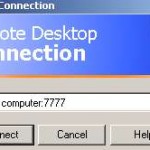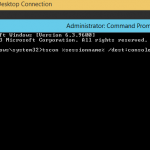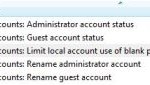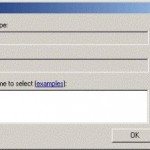The VNC appears to be working fine and able to connect to the remote Windows system properly, as VNC client shows connection connected, prompts for password, accepts and login, and then brings up the remote Windows desktop window. However, the error symptom will occur. Users can only see a blank or black screen instead of proper Windows desktop, both in VNC window or full screen.
This Windows blank screen on VNC connection problem is most likely caused by Windows Aero theme or color scheme. The Windows Aero scheme causes the desktop to not transfer over via the VNC connection, thus users initiating the VNC remote control view only a blank or black desktop.
The solution to this VNC Windows black desktop screen problem is easy – simply disable the Windows Aero theme. To do so, right click on black space on desktop of target remote system (the one you want to remote control with VNC, where server is running), choose Personalize. Then click on Windows Color and Appearance link, follow by Open classic appearance properties for more color options link. In the Color Scheme list of options, select non-Aero theme, such as Windows Vista Basic or Windows Classic, then press OK.
If you must want and can’t live without Aero Glass effect, you can try this alternative workaround to get VNC working with Windows without turning off Aero. Install UltraVNC Server on target Windows system (server side to remote control to), then go to User Properties, and untick the Poll Full Screen option.