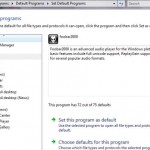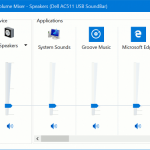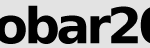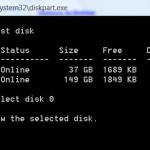The user interface of foobar is so simple and not intuitive that it’s essentially just a big playlist without much playback control. The essential control that is absent is volume slider bar. Instead have to adjust your Windows computer’s master volume level (or go into mixer to access individual application volume control in Vista), or adjust the volume manually in foobar2000’s Playback option page in Preferences, users can also easily adjust the volume of foobar2000 sound output directly at main window.
To adjust foobar2000 application volume up or down on foobar2000 main window, simply press + key on numeric keypad to tune volume up or – key on numeric keypad to tune volume down. These keyboard shortcut is set by default by foobar2000 during installation, which you can change to the shortcut sequences you prefer at Preferences -> General -> Keyboard Shortcuts. Note that the shortcuts is not global shortcuts, meaning you must have foobar2000 application window in focus while using the shortcut to adjust volume or perform other tasks.
Another alternative workaround to adjust volume for those who prefer to see and use volume control slider bar is clicking (or double clicking) on volume display that appears on bottom right corner or foobar2000 window, which has some digits showing something similar to 0.00dB. If you cannot see this appearance, right click on bottom right corner (normally known as status bar), the select (a click should appear) “Show volume”. To show and display volume bar, click or double click on volume display, and voila, you get the volume bar that you can scroll to adjust the music and song volume.
One last workaround but pretty inconvenient method is by using volume control on speakers or amplifiers to limit the volume, instead of using foobar2000’s. This method is essentially same with adjusting Windows’ master volume, where all applications is affected, including some that you still want it loud such as default Windows action notification sound alert which is hardly audible even with highest volume set.