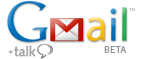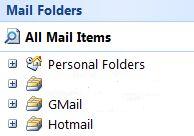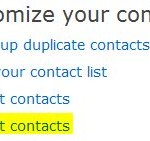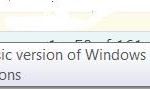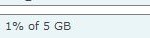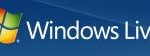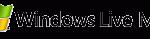Windows Live Hotmail (previously known as MSN Hotmail or simply Hotmail) has upgraded its user interface to new Outllook lookalike AJAX-intensive interface, and has successfully annoyed many existing users of Hotmail. Gmail turns out to be a good alternative if you decided to dump Hotmail and switch to other webmail service provider. Or for any reason, such as love the features and loading speed of Gmail, you want to transfer and move all your Hotmail email messages to Gmail, there is a very simple way to do it.
The trick to transfer and move mails in Hotmail to Gmail or vice versa from Gmail to Hotmail is by using IMAP support of Gmail and HTTP server support of Hotmail and MSN. Hotmail is typically a webmail service and Microsoft does not provides free POP3, IMAP and forwarding options for non-paying users. Previously, many users who want to download e-mails from Hotmail has to depend on third party program such as Hotmail Popper or third party service such as IzyMail (no longer available) to emulate as a POP3 and SMTP proxy server.
With this trick, users no longer need to download and install any third party program to act as intermediary mail server to allow email client such as Eudora and Thunderbird to be able to download messages from Hotmail, which after that can be uploaded and imported into Gmail using Mark Lyon’s GMail Loader (deprecated). This trick also secure and reduce privacy and security concern as you do not need to provide any user name and password to external party, and the e-mail messages been downloaded and then uploaded to Gmail do not go through third-party servers or other program parsing. You will also get the correct and unchanged timestamps on the mails imported into Gmail from Hotmail.
The moving of mails from Hotmail to Gmail relies on special email client from Microsoft is actually the same with process to upload and import existing mails into Gmail, with additional process to configure Hotmail account.
For this purpose, you can pick from Outlook XP, Outlook 2003, Outlook 2007, Outlook Express (in Windows XP or older version of Windows, but older OE does not support HTTP Server protocol) or Windows Live Mail (no longer available). These mail clients support HTTP Service Provider for Hotmail and MSN mail service, which in essence is the IMAP protocol for Hotmail. Note that Windows Mail in Windows Vista no longer supports HTTP servers that are used by Hotmail and other Web-based e-mail providers.
To move and transfer from Hotmail to Gmail, firstly, configure and set up your Hotmail e-mail account on one of the supported mail client mentioned above. Here’s a guide to add Hotmail to Outlook 2007.
Next, configure and add Gmail mail account to the SAME mail client you used to setup Hotmail account by using IMAP access. That means if you’re using Outlook 2007, configure both Gmail and Hotmail account in Outlook 2007, with Gmail account type as IMAP, and Hotmail account type as HTTP. Before setting up, ensure that IMAP has been enabled in Gmail. To enable and turn on IMAP in Gmail, go to “Settings”, then click on “Forwarding and POP/IMAP” tab. Select “Enable IMAP” and then click on “Save Changes”. Gmail has a comprehensive guide on how to configure various email client to access Gmail via IMAP.
Once both accounts have been added, inside the mail client there should be 2 mail items or email folders to represent these two e-mail accounts.
Expand the folder tree to reveal Inbox mailboxes for both accounts. Now, simply select all messages in Inbox of Hotmail account and drag and drop or cut and paste them into Inbox of Gmail account folder. All e-mails in Hotmail will be moved and transferred over to Gmail.
Notes:
- If you have many folders in Hotmail to organize and categorize your emails, you need to go into each and every folders to move across the messages inside the folders to Gmail.
- If you still want to retain and keep copy of emails in Hotmail, make sure you use copy the emails, not move.
- You can put transferred emails into a folder under Gmail root folder. It only means that the emails will skip the Gmail Inbox and automatically applied with a label by the name of the folder. If you want to apply label and also want the emails to show up in Inbox, you need to copy twice – to Inbox, and to folder with the label name. See how to apply multiple labels to Gmail via IMAP.
- The process to download emails from Hotmail and then upload and import them into Gmail is slow and takes a long time, especially when the amount of mails is a lot. So be patience.
- If the transferring and moving is terminated halfway, simply select the remaining emails in Hotmail and move it to Gmail again to continue to transfer process. But ensure that both e-mail accounts is synchronized between local folders and the remote servers.
- The trick works also if you want to move from Gmail to Hotmail, or want to copy all mails from Hotmail to local folders.
Once all mails is moved, you can now start using Gmail with all your existing emails in Hotmail imported, with valid and correct timestamps, original sender name, and without worry on privacy or security issue as transferring process does not involve third party service.
Tip: With free POP3 support, Gmail can now download and transfer all mail messages from Hotmail automatically. If your Hotmail account hasn’t have POP3 enabled, use the hack to turn on POP3 access to Hotmail instantly.
Update: Hotmail is now replaced by Outlook.com, and HTTP is no longer supported in preference for IMAP and POP3.