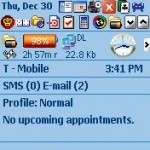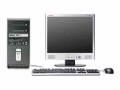In Windows Mobile smartphone device which accept an external SD (MicroSD/MiniSD included) memory card for expanded storage memory, the original name for the SD card device identifier will be “Storage Card”.
However, for some reason, such as for the cause that causing SD memory card gone into disappearance where the Storage card folder is not found or cannot be detected at startup or upon resume from suspend or sleep state (wake up too slow), it may treats the always-inserted memory card as a new memory card if the trace of existing “Storage Card” is not yet been unmounted, unloaded and removed. The probability of the “Storage Card2” problem is compounded with the decision of user to move the storage location setting to use storage card to store attachments, or MSN email attachments, or set temp folder location (such as for Pocket IE cache) to Storage Card.
Worse part is that, when \Storage Card path is renamed to \Storage Card 2, all applications and programs that installed on the Storage Card cannot be run as now the paths are invalid. Shortcuts to any location or files on the Storage Card also points to the non-existent location, rendering them useless.
Normally, “Storage Card 2” location name for SD memory card can be reset and reverted back to “Storage Card” by soft resetting the mobile device a few times. But sometimes Storage Card2 name will stay no matter what user does, and regardless of how many times device is rebooted (except of course, if user hard reset Windows Mobile device to fresh state).
As a workaround to rename back Storage Card2 to its original default name, i.e. Storage Card, remove the SD card out of the card slot. Then open File Explorer and go to “My Device” path. Locate the “Storage Card” folder, and rename “Storage Card” folder to other name, such as Storage Card3. Soft reset (optional, can be skipped, do only if direct inserting the memory card still not showing Storage Card only).
Then, insert the SD Card into the memory card slot again. Windows Mobile will detect the card and name it as “Storage Card” accordingly as per expected normal behavior, as now there is no longer conflicting name exists.
If the trick works, the renamed folder (i.e. Storage Card3) can be safely deleted. The folder should be emptied. As a precaution, check the content in the folder before removing it.