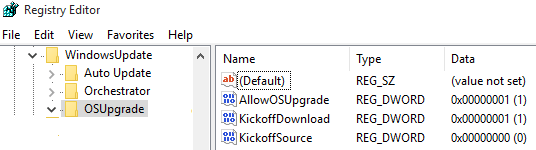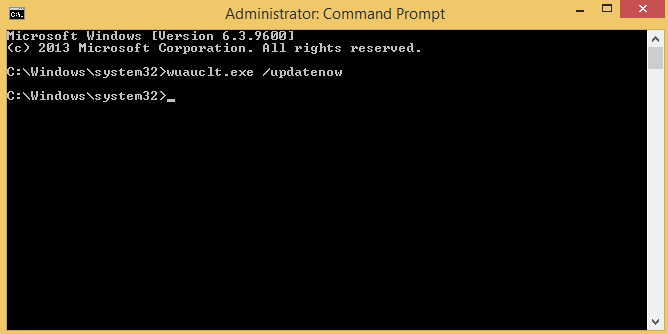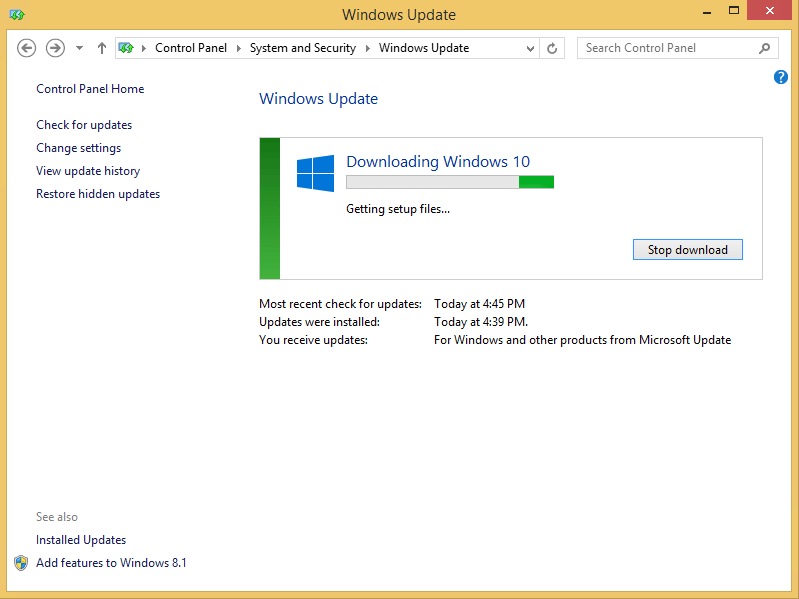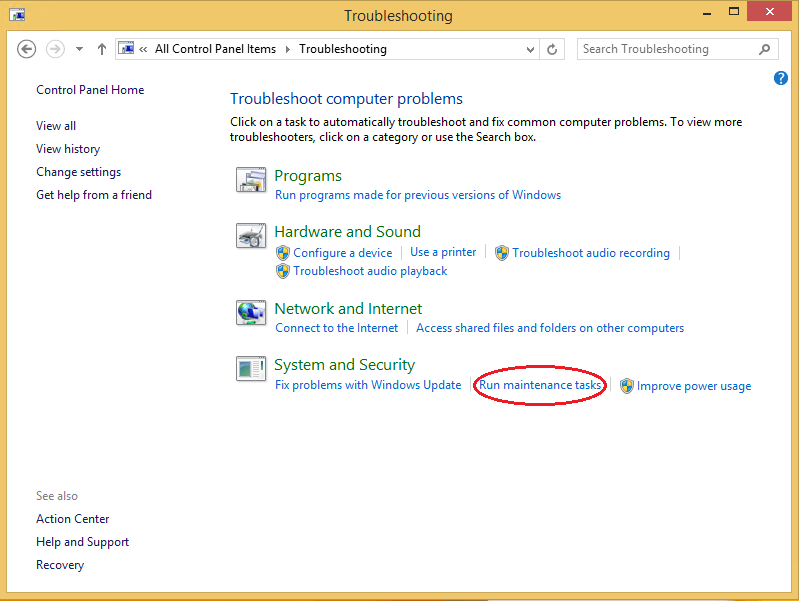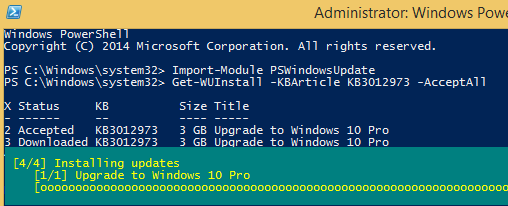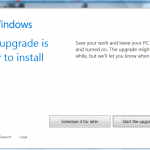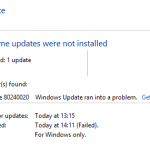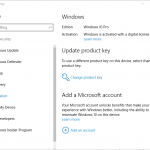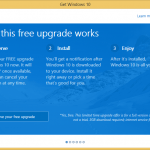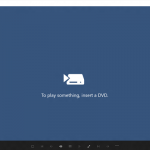In the view of Windows 7 and Windows 8.1, the full upgrade installer for Windows 10 is released as a Windows update, with the KB name of KB3012973. The size of the update differs by system though, and as it’s categorized on importance level as an optional update, it won’t automatically install on current system unless you ask Windows Update to install recommended and optional updates as if they’re important updates. In addition, KB3012973 is flagged as “Internet Only”, which means every computer will try to download the complete setup installation files, which is several GBs in size, over the Internet.
If you can’t wait for Windows 10 rollout process to hit your computer and offer you to start the WinX upgrade process, or if your computer has downloaded the WinX setup installation files (which stores in hidden $Windows.~BT folder located at the root of system drive, i.e. C:\) but the upgrade process don’t start yet, you can use the following tricks to forcefully trigger the download and install of Windows 10 free upgrade on existing Windows 7 or Windows 8.1 system. The tricks can also be used to troubleshoot any issues related to downloading and upgrading to Windows 10 through Windows Update.
Method 1: AllowOSUpgrade Registry Key
Assuming that the Windows 10 installation files have already been downloaded to your local PC, but upgrade process is not started yet unless a registry key is created and added. Follow the steps to add the registry key and force install Windows 10 instantly.
- Ensure that Windows 10 installation files have been downloaded to %SystemDrive%\$Windows.~BT with file size of more than 2 or 3 GBs.
- Run Registry Editor (RegEdit).
- Navigate to the following registry key:
HKEY_LOCAL_MACHINE\SOFTWARE\Microsoft\Windows\CurrentVersion\WindowsUpdate\OSUpgrade
- Right click on OSUpgrade and create a new DWORD (32 bit) Value named AllowOSUpgrade.
- Double click or double tap on AllowOSUpgrade, and modify its value data from 0 to 1.
- Restart the computer.
- Run Windows Update, and click or tap on Get Started button to start the upgrade to Windows 10.
Method 2: wuauclt.exe /updatenow Command
To trigger Windows 10 upgrade process in Windows 7 and Windows 8.1 systems, open a Command Prompt as Administrator and run the following command:
wuauclt.exe /updatenow
After executing the command, go to Windows Update, and you should start to see that it’s downloading Windows 10 by getting setup files, checking requirements and etc.
Once download is completed, you will be offer option to install and upgrade to Windows 10 right away.
Method 3: Run Maintenance Tasks
Another alternative to trigger the download and/or install of Windows 10 is by running the maintenance tasks, which was reported by some users to be successfully forced Windows Update to start downloading Windows 10. To do so, search and go to Action Center. Then, go to Troubleshooting, and select Run maintenance tasks.
Complete the wizard and then go to Windows Update to check it out. Once download of Windows 10 is completed, you will be offer option to install and upgrade to Windows 10 right away.
Method 4: Windows PowerShell to Download KB3012973 (Windows 10 Upgrade Update)
For this method to work properly, make sure that you have install all updates in Windows Update.
- Visit Windows Update PowerShell Module and download the PSWindowsUpdate.zip.
- Unpack and extract the content of ZIP archive, which contains the Windows Update PowerShell Module, to the following locations:
%USERPROFILE%\Documents\WindowsPowerShell\Modules
%WINDIR%\System32\WindowsPowerShell\v1.0\Modules - Search for Windows PowerShell, right click on it and select Run as Administrator.
- Configure Windows PowerShell to run scripts, if you have yet to configure it, with the following command:
Set-ExecutionPolicy RemoteSigned
- In Windows PowerShell, issue the following command to import the Windows Update PowerShell Module:
Import-Module PSWindowsUpdate
- Then, in Windows PowerShell, issue the following command to start downloading and installing of KB3012973 (Upgrade to Windows 10 Pro):
Get-WUInstall -KBArticle KB3012973 -AcceptAll
- When the 4-step process completed, your system should start the upgrade process to Windows 10 automatically.
Using the PowerShell method does not require the Windows Update, as everything is executed by the PowerShell cmdlet.
Method 5: Windows 10 Media Creation Tool
Microsoft released Windows 10 Media Creation Tool that not only allows you to upgrade in-place, but also download Windows 10 ISO or create Windows 10 media in USB flash drive or DVD.
Method 6: Manually Start the Windows 10 Setup to Upgrade form ISO
If you already have the ISO images of Windows 10, you can always upgrade to Windows 10 by using the Windows 10 ISO.
Enjoy your Windows 10!
Update: Windows 10 November Update v.1511 (Build 10586) | Download Windows 10 version 1511 Build 10586 Fall Update ISOs
- Windows 10 20H2 v.2009 (Build 19042)
- Windows 10 May 2020 Update v.2004 (Build 19041)
- Windows 10 November 2019 Update v.1909 (Build 18363)
- Windows 10 May 2019 Update v.1903 (Build 18362)
- Windows 10 October 2018 Update v.1809 (Build 17763)
- Windows 10 Spring Creators Update v.1803 (Build 17134)
- Windows 10 Fall Creators Update v.1709 (Build 16299)
- Windows 10 Creators Update v.1703 (Build 15063)
- Windows 10 Anniversary Update v.1607 (Build 14393)
- Windows 10 November 2015 Update v.1511 (Build 10586) | Download Windows 10 Version 1511 (Build 10586) ISO
- Download Official Windows 10 ISO | Upgrade to Windows 10
- Windows Insiders get free Windows 10 genuine license
- Windows 10 Upgrade is free for Windows 8.1 and Windows 7 systems until July 29th, 2016 (Reserve Windows 10 upgrade or Lock in the free Windows 10 Upgrade License)
- Trick to upgrade to Windows 10 for free after free upgrade offer perioed ended.
- Clean install and activate Windows 10 is allowed (No Windows 10 product key is issued for Windows 10 upgrade license acquired under the free upgrade program. However, Microsoft records the device’s hardware ID or HWID on its activation server when the device is first upgraded to Windows 10 and activated. On future reinstallation of Windows 10, the device will automatically be granted permanent activation status when the activation server detects its matching hardware ID).
- Windows 10 general avaiability release date is on July 29th, 2015
- Windows 10 Features
- Windows 10 editions (SKUs)
- Windows 10 editions features comparison chart
- Windows 10 upgrade path (upgrade matrix)
- Windows 10 system requirements
- Windows 10 Prices: Retail Licenses | OEM Licenses