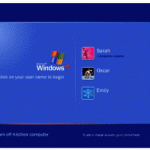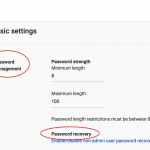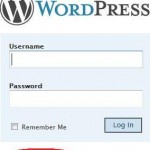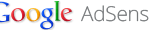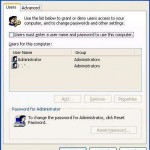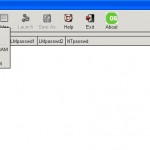To change reset the local administrator’s password on Windows NT and Windows 2000 (only on some versions, so you have to try your luck), or domain admin password on a Domain Controller (DC) running on Windows NT or Windows 2000, follow these steps:
- Logon or login to the Windows computer with any user account.
- Navigate to %systemroot%\System32 in Windows Explorer. %systemroot% is your Windows installation folder, and normally located in \WINNT or \Windows (i.e. \WINNT\System32).
- Save a copy of LOGON.SCR file, or simply rename the logon.scr file to something else. Just make sure that you remember where and what name is the backup copy.
- Delete the original LOGON.SCR from the %systemroot%\System32 sub-folder after you have backed it up. The file should no longer exist if you rename it.
If you having problem to delete or rename LOGON.SCR, it may be due to permission settings. Try to take ownership of the LOGON.SCR (by right clicking on LOGON.SCR, then select Properties and go to the Security tab, then click on the Ownership. Click “Take Ownership” and then click Yes to the prompt message.), and give the Everyone group Full Control permissions (by right clicking on LOGON.SCR then select Properties, then go to Security tabs. Click on Add and browse to and add the Everyone group. Give Everyone Full Control and then click on OK.) You may need to install an alternate second copy of Windows on the machine to do so as detailed at the end of this article.
- Copy and paste the CMD.EXE located in %systemroot%\System32 to create additional copy of CMD.EXE in the same directory, then rename the new copied file as LOGON.SCR. This will let the Windows NT or Windows 2000 to use CMD.EXE command prompt program as the screen saver that will be activated after computer idle for specific minutes.
- Ensure that you activate the screen saver of the Windows.
- Wait for the computer screen saver activation idle wait time timeout, so that Windows will load the unprotected DOS command prompt in the context of the local system account as if it’s the screen saver.
- In the CMD command prompt that is opened, key in the following command to reset and change the administrator’s password:
net user administrator newpassword
And the user account for administrator will have the new password of newpassword (which you should change to your own password). With the syntax of net use user_name new_password, it can be used to reset or modify the password of other administrative user account’s passwords.
- You can now log on to the administrator account with the new password. You may want to replace back the original LOGON.SCR that has been backed up or renamed.
- You may want to delete the alternate installation of Windows, by deleting the installation folder or format the partition (if you install in different partition), and removing the second Windows entry in BOOT.INI file at the root. Use attrib -r -s -h c:\boot.ini to change and allow the boot.ini to be modified and viewed.
Unless you’re using Windows NT 4.0 computers that were installed out-of-the-box that set the NT’s default permissions for Everyone to Full Control, you most likely will have problem to rename, change or delete the files located in \Winnt\System32 or \Windows\System32 folders if you log in as the non administrative regular user, as regular user cannot manipulate the files’ permissions.
In this case, install an alternate second copy or Windows NT or Windows 2000 (make sure it’s the same version with the existing OS which you have forget the password installed), and the new install of Windows must be installed in different directory/folder from the existing Windows, which usually located in \WinNT or \Windows, or install the new Windows on another partition or drive. Alternatively, you can take out the hard drive (where you lost the admin password) and place or install it as a slave on another computer with any OS such as Windows XP or Windows 2000 installed. The purpose is to access the %systemroot%\System32 of the OS that you have lost or forgot the administrator password, and does the modification specified above.
After installing the alternate copy of Windows, or install the hard disk as the slave disk to another Windows in a computer, boot up the system with the alternate Windows. If you install the second copy of Windows on the same machine, go to Control Panel -> System -> Startup (NT) or Control Panel -> System -> Advanced -> Startup and Recovery (W2K) and change the default boot instance back to your original instance of Windows. Then follow the step 2 to 4 above. After done, reboot and restart the system and bootup to the original instance of Windows (if you take up the hard disk to another machine, now put it back to the original computer), and continue the rest of steps from step 5 onwards.
Update: reset or retrieve Windows admin or user account passwords.