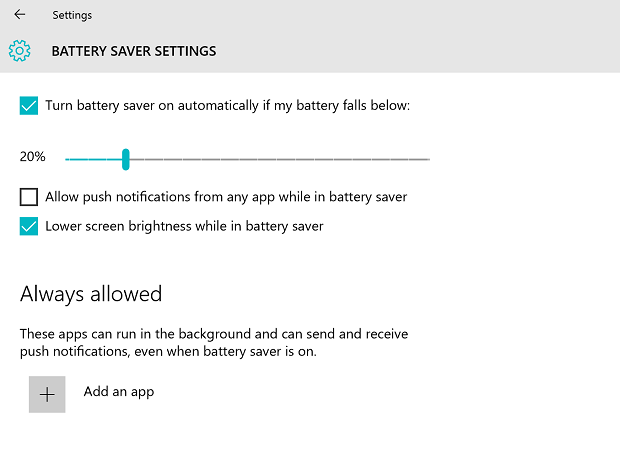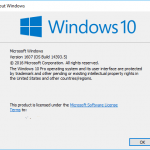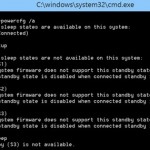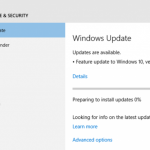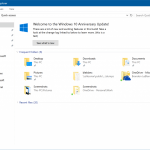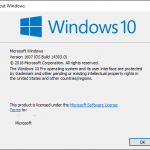In other words, after upgrading to Windows 10 Anniversary Update or Windows 10 Build 14332 or later, you may face with issues where Connected Standby does not work as intended, or what’s previously work now do not, as Windows is suppressing the background activities of the apps more aggressively. For example, you may not receive new notifications from Windows or some apps, emails are not synced and etc.
If you’re facing any issues related to Connected Standby after upgrading, Microsoft suggests two options:
Option 1: Always Allow Apps for Connected Standby
Go into Settings -> System -> Battery. Add the apps that you want to run during Connected Standby to Always allowed to enable them to continuously run in the background.
Option 2: Revert to Old Behavior in Connected Standby
Open an Admin Command Prompt, and run the following commands:
powercfg /setdcvalueindex SCHEME_CURRENT SUB_ENERGYSAVER ESPOLICY 0 powercfg /setactive scheme_current
Restart the computer when done.