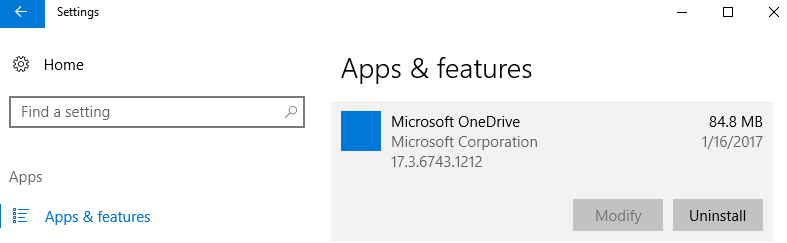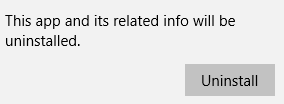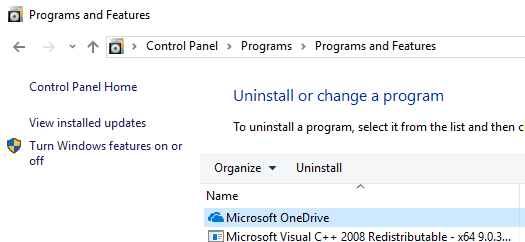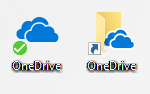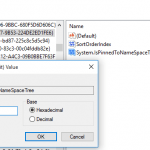In Windows 10 Creators Update Version 1703, or more specifically beginning from Windows 10 Build 14986 for Windows Insiders, Microsoft officially allows Microsoft OneDrive to be uninstalled and “denigrated” from Windows 10, where it was built-in by default.
Previously, there is no direct way to delete OneDrive from Windows 10, even though several workarounds exist to remove or uninstall OneDrive in Windows 10. Now, OneDrive can be removed easily from Windows 10.
In Windows 10 Creators Update, Microsoft OneDrive is now ‘unhidden’ and is standalone app in “Apps & features” page of Settings app or “Programs and Features” of Control Panel. This make its uninstallation easy.
Here’s the official way on how to uninstall OneDrive in Windows 10. Note that once you uninstall OneDrive, you will lost access to many OneDrive features such as fetching files on PC, saving the screenshots, documents and pictures to OneDrive instead of PC, and etc.
You may want to backup the OneDriveSetup.exe (as it’s also the full setup installer for OneDrive) for re-installation in the future, as firstly, you may not able to download OneDrive for desktop from Microsoft as Microsoft assumes all Windows 10 comes with OneDrive preinstalled (thus asking you to “open” instead of “download”), and secondly, it may be the newer or different version that the OneDrive that could be downloaded from the Web.
Remove OneDrive in Windows 10 using Settings
- Open Settings.
- Go to Apps -> Apps & features.
- Highlight Microsoft OneDrive app in the list and select Uninstall.
- Hit Uninstall again to start the uninstallation process.
Remove OneDrive in Windows 10 using Control Panel
- Open Control Panel.
- Go to Programs -> Programs and Features and click or tap on Uninstall a program link.
- Select and high Microsoft OneDrive, and then click or tap on the Uninstall button above the list.