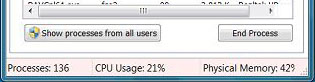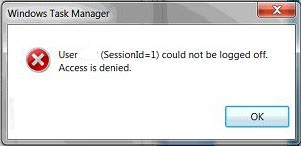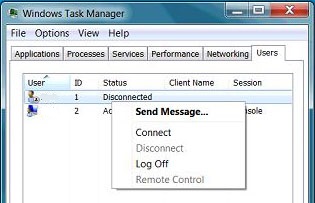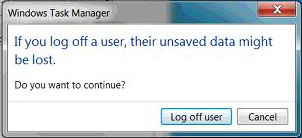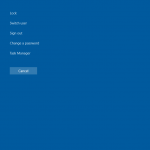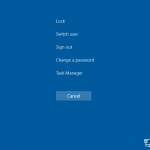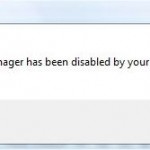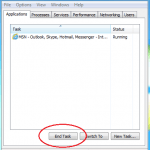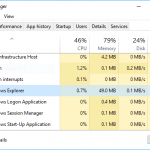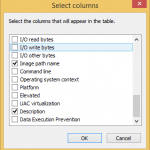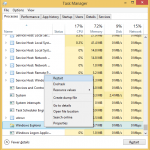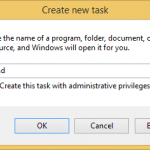Multiple users can log on to a Windows system, locally on console via fast user switching or remotely via Remote Desktop Connection.
When there are more than one users connected locally to a Windows PC, administrator can easily log off and logout another user using the Task Manager, without unlocking the user account beforehand.
How to Sign Out Another User in Windows
Note
You must sign in with an administrator account (user account belongs to Administrators group) in order to sign off other users.
- Open Task Manager (right click on Taskbar and select Task Manager, or press the Ctrl + Shirt + Esc keyboard shortcut, or search for TaskMgr).
- In Windows OS version before Windows 10 (such as Windows Vista and Windows 10), go to Processes tab. Then click on Show processes from all users in order to elevate the Task Manager with administrative privileges. Click Yes or Continue if prompted by UAC.
- Go to the Users tab.
NoteThe Users tab is not available on computers that are joined to a AD domain.
- Right click on the user that you want to log off, and select Log Off
NoteLog Off option is not available for network connected users.
- When prompted, click or tap on Log off user button to confirm.
- Once logged off, the user account is no longer listed in Task Manager.