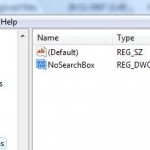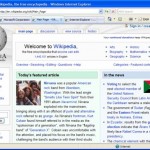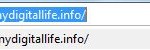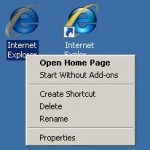To get rid or remove or change the repeating additional title text in the IE’s title bar, use the following steps:
- Click Start and then Run.
- Key in regedit in the Run text box.
- Navigate to and select the following key in the Registry Editor:
HKEY_CURRENT_USER\Software\Microsoft\Internet Explorer\Main\
- Double-click the Window Title icon in the right pane.
- If the key doesn’t exist, right-click in the pane, then choose New, String Value, type Window Title, and press Enter.
- Type what you want to see on IE’s title bar, or type nothing to show only the site name.
- Click OK.
- Close Registry Editor and any Internet Explorer’s windows.
When you relaunch Internet Explorer, the change will be in effect and you will have your favorite title. However, note that the hyphen that normally separates the site name from the page title will remain.
If you having problem to change the window title caption, visit here for possible resolution.