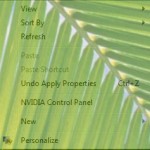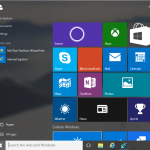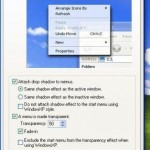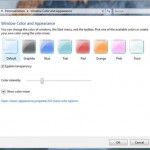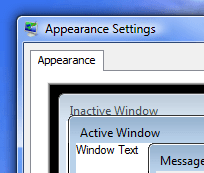
Default border size of windows in Windows Vista and Windows 7.
- Right-click the Desktop.
- On the pop-up right click context menu, select Personalize.
- Then, click on Windows Color and Appearance in Windows Vista or Windows Color in Windows 7.
- Click on Open Classic Appearance Properties (Windows Vista only) for more display and color options.
- Make sure the color scheme selected is of Windows Aero, then click on the Advanced button in Windows Vista or Advanced appearance settings in Windows 7.
- Select Border Padding in the Item drop-down box.
- Type or select a new Size for the border to change (increase or decrease) the size of the border. Default border size is 4.
- Click OK twice to save the changes and exit.
- The new visual border size for Windows Aero will display immediately.
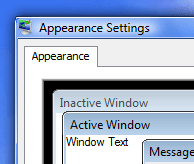
Smaller border padding size of Windows Vista or Windows 7 border