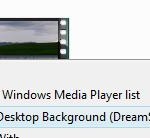To enable or unmute the DreamScene, in the notification area (system tray) of Windows Vista desktop, click on the audio icon (speaker) to open the Volume Mixer. Then in the Windows DreamScene section under the Applications. Click on the mute button (crossed speaker) below the volume slide bar (which is grayed out and disabled) to get audio up and running. Increase the volume on slide bar if needed.