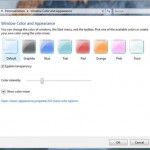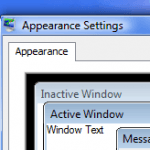- Right click on any blank spot of desktop, and then select Personalize on pop-up context menu.
- Select Window Color and Appearance.
- Click on Open classic appearance properties for more color options link located at the bottom of the page.
- Click on the Effects button.
- Do one of the following:
Uncheck (untick) the Use the following method to smooth edges of screen fonts box.
Or,
Select Standard to replace ClearType in the drop down list under the above title.
- Click OK, then click Apply, and finally finish with clicking OK again.
To enable or turn on ClearType effect again, simply reverse the setting in the steps above.