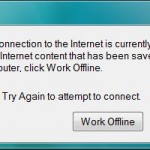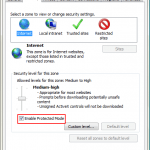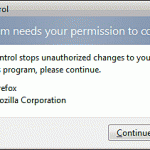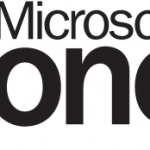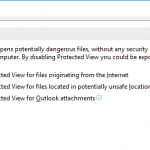For Windows users who are confident enough that they can take care of the security of their own system, and want avoid the annoyances that comes with Protected Mode enabled in Internet Explorer web browser in Windows, it’s possible to disable and turn off the Protected Mode in Windows Internet Explorer.
Protected Mode was introduced with IE7 (Internet Explorer 7) in Windows Vista, and has existed since in every IE versions in Windows 7, Windows 8, Windows 8.1 and IE11 in Windows 10. Protected Mode may cause some issues though. Such annoying issues include having to open new window when browsing from Intranet sites to Internet sites and frequent prompt to allow websites to open web contents with ActiveX or programs on the computer, and etc.
To disable IE Protected Mode, users can manually set the security settings for each zones in Internet Explorer (Trusted sites zone is not enabled by default) to disable the Protected Mode the recommended way. However it’s troublesome to configure the settings every time you want to run IE with Protected Mode off, as you may just need to use the unprotected IE for a while on few websites before turning Protected Mode again.
To temporarily turn off Protected Mode or disable Protected Mode on ad-hoc basis, simply run Internet Explorer with administrator privileges in elevation mode.
To do this, right click on Internet Explorer icon or shortcut, then select Run as Administrator from the right click menu. Click Allow or Yes or Continue at User Account Control dialog. You will then see “Protected Mode: Off’ at the status bar.
Update: Ways to Turn Off IE Protected Mode