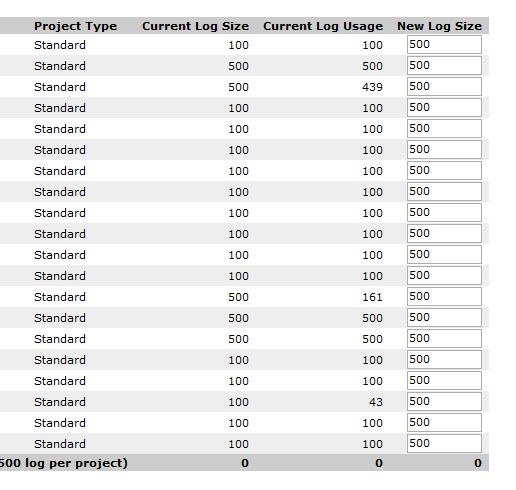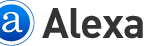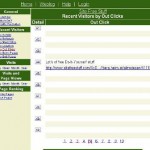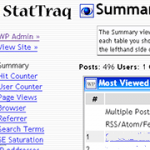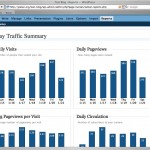And finally StatCounter raised the log size limit, from 100 to 500 for both free account and upgraded account. With this increase of log memory size , StatCounter has become one of the best, if not already the best web traffic analytic tracker available for free, especially for those who likes simple and easy to use web hit counter and ability to have web traffic summary consolidated in one page.
Trick to Adjust the Log Size
Too bad StatCounter doesn’t automatically adjust and increase the log size. If you have many projects (websites and blogs), this trick will make adjusting the log size is simple, and easy. Instead of “1. Click the wrench icon beside your project, 2. Click ‘Adjust Log Size’, 3. Enter ‘500’ and 4. Click ‘Adjust Project Log'” as instructed by StatCounter for each and every projects, simply click on “Adjust Log” on the My Projects summary page (the page right after login).
You will come to Adjust Log Quota page. You will see a list of all available Project Name with their respective “New Log Size”, which for free account should be 100 before change. Simply type 500 to the first box, and copy and paste the text of 500 and paste replace all subsequent boxes. For upgraded account, add 400 to your existing log size. Click on “Adjust Log” button at the bottom when done. And voila, all your projects now 5 times more log than previously.