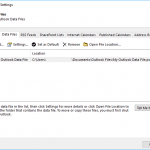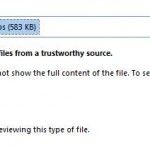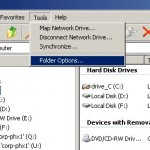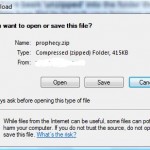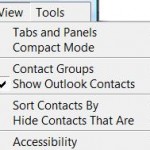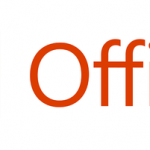If you have accidentally unchecked the check box, or for whatever reason want to reset or revert the “Always ask before opening this type of file” setting so that Office Outlook will return change back to the default behavior with prompt to save or open functionality, we can use the same trick as reset the always ask setting in IE. The same trick will work because the “Always Ask Before Opening This Type of File” setting is actually an operating system variable, and both IE and Outlook use it to determine the action needed to perform.
To recap, follow this steps to reset the behavior so that Outlook will prompt you to open or save the file type:
- Open the Control Panel Folder Options applet or open it from Tools -> Folder Options in any Explorer window.
- Select the File Types tab.
- Scroll down to the extension type that you want to reset.
- Select the extension type, then click Advanced.
- Check the “Confirm open after download” check box, then click OK.
- Click Close to the Folder Options dialog box.
Note: The trick works in Outlook installed in Windows XP or earlier OS.