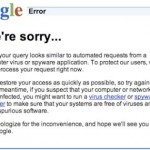Winsock defines how Windows network software should access network services, especially TCP/IP connections.
When Winsock corrupts, the networking errors that you may face include unable to surf the Internet with “Page cannot be displayed” error message in Internet Explorer or other web browsers such as Chrome, Firefox, Opera and etc, even though the Fibre/DSL/ADSL/cable Internet connection is connected. Sometimes, Windows Firewall/Internet Connection Sharing (ICS) service is terminated as well.
To repair and reset the Windows (the tutorial works in all Windows and Windows Server versions, including Windows XP, Windows Vista, Windows 7, Windows 8, Windows 8.1, Windows 10, Windows Server 2008, Windows Server 2008 R2, Windows Server 2012, Windows Server 2012 R2, Windows Server 2016):
- Run an elevated Command Prompt as Administrator (except Windows XP which a Command Prompt window will suffice).
- Type the following command, and then press the Enter key.
netsh winsock reset
- Restart the computer.
netsh winsock reset c:\winsockreset.log
What netsh winsock reset command does are it resets Winsock Catalog to a clean state or default configuration. It removes all Winsock LSP (Layered Service Providers) previously installed, including the potential malfunctioned LSP that causes loss of network packets transmission failure. So all previously-installed LSPs must be reinstalled. This command does not affect Winsock Name Space Provider entries.