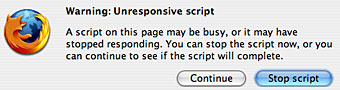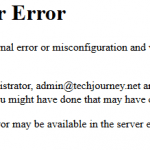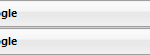Warning : Unresponsive script
A script on this page may be busy, or it may have stopped responding. You can stop the script now, or you can continue to see if the script will complete.
Users have two option buttons namely Stop Script or Continue. Pressing Continue will likely to make the Firefox browser to remain sluggish or not responding, while Stop Script will inevitably cause part of the website depends on script not functioning properly, such as Java script menu, auto refresh or update of streaming live contents. If you click on Continue, and yet script is still hanging, you will keep getting the Unresponsive Script error dialog again and again once the the preset maximum script running time hit, which is default to 5 seconds in Firefox 1.5 and adjusted to 10 seconds in Firefox 2 onwards.
To get rid of the annoying Unresponsive Script error dialog and fix the behavior of script that takes long execution time in Firefox, we can extend longer the waiting time for script to run before Firefox intercept it with warning.
- Run Firefox.
- In the Firefox address bar, type about:config, and then press Enter.
- Scroll and locate or search with Filter text box for dom.max_script_run_time.
- Double click on the line of dom.max_script_run_time, and change the value to a higher number (in seconds) that you want Firefox to wait before getting the Unresponsive Script warning. Be default, the value is 5 or 10 seconds. You can safely set the magical number to let’s say 20. You can set the value to 0 to instruct Firefox to wait forever – no warning and dialog whatsoever. Note that the whole Firefox may be not responsive and cannot be used while waiting for scripts to execute, so the number should not set too high in order to give you an opportunity to stop truly nasty or buggy scripts and recover use of Firefox.
- Click OK.
- Restart Firefox.