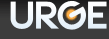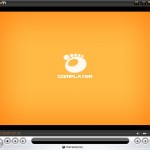When you purchase audio or video such as song, music, movie, film, drama and etc from online store or content provider, you will most likely have to download DRM protected media, which critics describe as DRM-infected or DRM-infested contents. When you play to view or listen to these DRM restricted media for the first time in Windows Media Player (WMP), WMP will contact online store that sold the media for verification, and then download the licenses or media usage rights required in order for the media playback.
The licenses or the media usage rights are important component of DRM in Windows Media Player where it defines how the protected file can be used, or the permission for where, when and how you can play the media. If these licenses or media usage rights are lost, you will have problem playback the music or song in WMA format or video in WMV format that previously you can played without error, until you able to acquire the licenses again from your license issuer, i.e. online shop.
So it’s important to backup WMP licenses and media usage rights for your favorite songs, musics and videos. Here’s the guide on how to do the backup and subsequently restore the licenses if needed. Note that only Windows Media Player 7, 8, 9 and 10 (WMP7, WMP8, WMP9 and WMP10) supports backup and restore feature. If you’re using WMP11, you’re out of luck, and most music stores such as Walmart Music Downloads suggests that you back up your music by creating an audio CD or CDs using Windows Media Player 11, as they have no way to replace song and license files if they are lost.
Backup Media Licenses in Windows Media Player
- In Microsoft Windows Media Player, click on the Tools menu.
- Click Manage Licenses in Windows Media Player 10, or click License Management in Windows Media Player 7.x through Windows Media Player 9. WMP 11 does not support backing up and restoration of its media usage rights.
- To change the backup location, click Change, and then select a location where you want to store backup copies of your licenses. For best security, use external USB flash drive/memory key or floppy disk.
- Click Back Up Now.
- If the backup step fails, try to delete the Drmv2.sst file that is located in the DRM folder on your hard disk, and the try to backup again. To locate the DRM folder on your hard disk, read the information at WMP Individualization Process Guide.
Note that all not licenses can be backup, and the backup rights can be denied by the online store where you bought the protected file.
Restore Media Licenses in Windows Media Player
- In Windows Media Player, click on the Tools menu.
- Click Manage Licenses in Windows Media Player 10, or click License Management in Windows Media Player 7.x through Windows Media Player 9. WMP 11 does not support backing up and restoration of its media usage rights.
- Select the location of the backup copies of your licenses. If you need to, insert the USB flash disk/memory key or floppy disk where your licenses are stored.
- Make sure you’re connected to Internet.
- Click Restore Now.