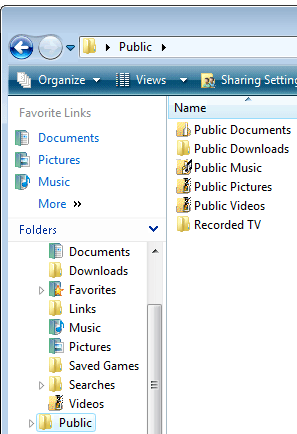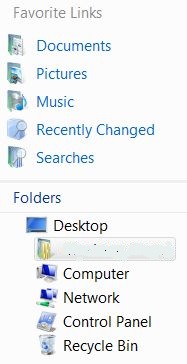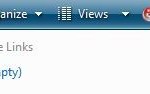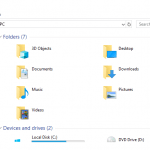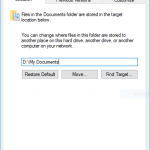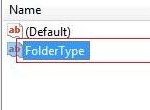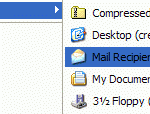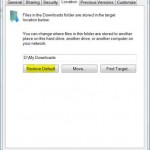Whenever Windows Explorer or File Explorer (or any Explorer shell window such as Computer, Documents and others) been ran and opened in Windows with navigation pane enabled, there will be a “Favorite Links” section with a shortcut links to “Public” folder. When opened, inside the Public Folder, there are sub-folders of Public Documents, Public Downloads, Public Music, Public Pictures, Public Videos and Recorded TV. But what is Public Folder?
Pubic Folder is the only ‘public’ folder in Windows 7 and Windows Vista (and also on all Windows series of operating system such as Windows XP, Windows Server 2003, Windows Server 2008 and to the lesser extent Windows 8 and Windows 10), which are accessible and shared by every person who has an user account and correct password on the computer. Whatever files saved and stored in Public folder or its subfolders are automatically shared with other users using the same computer or with people using other computers on the same network who has access to the Public folder.
For Windows users who is the only single person using the PC which only connect to Internet with no link to local area network (LAN), or do not share or don’t like to share any files with other users on a computer with multiple shared users, the Public folder is actually useless and worthless. Unless you use the Public folder for other purpose, else putting anything there may accidentally leak your privacy and leak your private and secure things to local users and remote users who accessed via network.
So it’s probably a good idea to hide and remove the Public folder shortcut links in the Favorite Links and Folder Item under Desktop in Navigation Bar so that users won’t see and notice any Public folder in Windows Explorer shell, i.e in Windows Explore, Computer and other windows. To hide the Public folder, simply remove some registry keys using the guide below. Note that this registry hack and tweak only hide the Public folder and not physically delete the folder. And the actual physical Public folder and its sub-folders in C:\Users\Public\ location CANNOT be deleted and removed, else the deletion may cause installation problems and missing desktop shortcuts.
Remove Public Shortcut from Favorite Links
Delete the Public.lnk file in %UserProfile%\Links\ folder. You can use Windows Explorer to navigate to <User Name> folder for your user account, and then to Links folder. You will see a Public shortcut inside. Delete the Public shortcut. Alternatively, open command prompt and run the following command:
del %UserProfile%\Links\Public.lnk
The Public should be removed from Favorite Links section of Navigation Pane.
Hide Public Folder from Folders List in Explorer Navigation Pane
Run Registry Editor and navigate to the following registry key:
HKEY_LOCAL_MACHINE\SOFTWARE\Microsoft\Windows\CurrentVersion\explorer\Desktop\NameSpace\{4336a54d-038b-4685-ab02-99bb52d3fb8b}Right click on {4336a54d-038b-4685-ab02-99bb52d3fb8b} in the left pane, and click on Delete. Confirm the key deletion request, after that refresh or close and open the Explorer window again. The Public folder item under Desktop in Navigation Pane should be gone.
If you’re using 64-bit Windows (x64 edition), delete also the following registry key if exists.
HKEY_LOCAL_MACHINE\SOFTWARE\Wow6432Node\Microsoft\Windows\CurrentVersion\explorer\Desktop\NameSpace\{4336a54d-038b-4685-ab02-99bb52d3fb8b}After removing and hiding Public folder Explorer, the Navigation Pane will look like below: