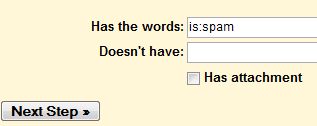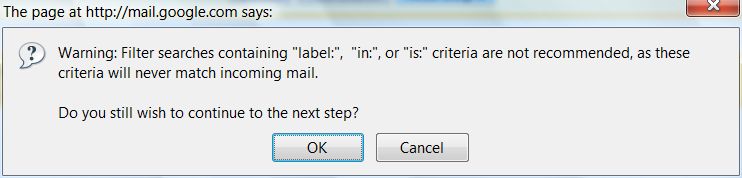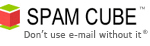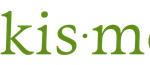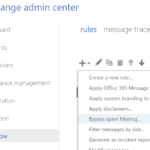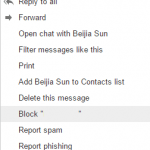Gmail has an effective if not the best spam filter for free web based email services. So if you are receiving tons of spam bulk mail messages, Gmail will send most of them to spam folder (label as spam) with low false positive rate, and making the spam count number increasingly running up if you don’t clear and delete the spam identified as spam occasionally. The number of spam email counter, which appears next to the Spam folder or label to indicate to users how many new unread spam or bulk messages that been caught that hasn’t been read, can run into thousands or even tens of thousand.
For users who never and will not check for any legitimate or valid emails among spam messages, or don’t want to see the spam counter with big number, here’s the trick to hide the spam count and make the spam counter at the left sidebar menu disappear.
Create a new filter in Gmail webmail interface by clicking on Create a filter link. Then fill in is:spam in “Has the words:” field. Then click on Next >> button.
If you receive a warning saying filters searches containing “label:”, “in:” or “is:” criteria are not recommended, as these criteria will never match incoming mail, click on OK button to to continue to next step.
In the Options page, tick the Delete it check box, and also check the Also apply filter to xx conversations below.
All current existing and future spam messages will be moved to Trash, and the Spam folder/label will never contain any spam emails, and thus there won’t be any spam count or number of spam appears on the label. If you need to check for any false positives on spam, you will have to go to Trash instead of Spam.