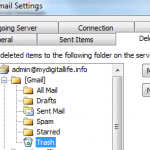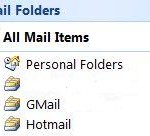Gmail provides a convenient way to categorize and organize mail messages by using labels, replacing the commonly used folders. The advantage of labels is that users can easily apply more than one or multiple labels to an email message. However, Gmail doesn’t provide a direct and obvious way to let users to select only messages tagged with two or more labels. You can easily click on a label to view all mails associated with that label, but not emails with two and more labels.
To show email search results that only include messages that apply with all labels you want to search, simply combine all these labels in the search query. The labels can be of default predefined Gmail labels such as Inbox and Sent Items or user-defined labels.
For example, to read all emails that contain both label “Criteria A” and “Criteria B”, but not messages that only has one of the labels, type the following queries in the Gmail search box.
label:Criteria-A label:Criteria-B
For more labels, just continue append the label to the search queries. Note that – (dash) used to represent space in Gmail search.
Tip: “label” operator can be shorten to just “l”. So for those lazy to type, label:Criteria-A can be just typed as l:Criteria-A. Users able to use “in:label name” or “is:label name” operators too.