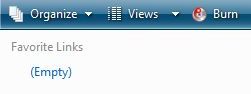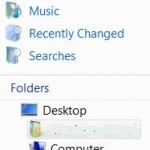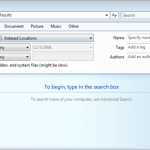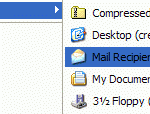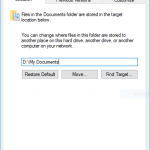In Windows Vista and Windows 7 Windows Explorer window, there are “Favorite Links” section in the navigation pane on the top left corner that display frequently used shortcut links. Users can add and remove the shortcuts and links in “Favorite Links” in their respective personal folder, which usually resides in “C:\Users\username\Links\” folder. However, the Links folder is not protected and is not set as read-only, and users can delete the Links folder away if they’re not in used or accidentally erased the folder.
When the Links folder is deleted and removed, the Favorite Links will simply show “(Empty)” text. However, the Links folder is already gone and deleted.
To restore back the Links folder which will be recognized and detected as shell folder for Favorite Links in navigation pane, and thus allowing users to manage the shortcuts or URLs in the “Favorite Links” pane again, type shell:links in Start Search box in Start Menu, or in the Run command.
“shell:links” will re-create the valid folder again in appropriate user location again. Users cannot simply recreate a new “Links” folder as it’s not linked or associated with Favorite Links. And if you’re already create a new folder named as “Links” manually, remove it else the command will not overwrite the existing non-shell Links folder, but will create a “New Folder” shell folder for Favorite Links instead.