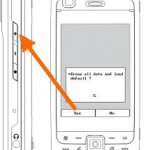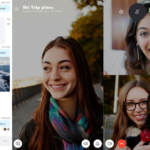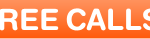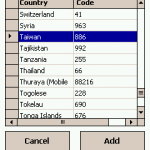Eten Glofiish X800 is a Windows Mobile Pocket PC smartphone that supports high speed 3.5G (HSDPA/UMTS) connectivity that allows video calls. Thus, in the Phone pad display, there should be a video call button beside the dialpad or keypad, as shown in the X800 manual. Without the video call button, Glofish X800 users won’t be able to initiate video calling to other callers.
There are several reasons why Eten Video Call application disappears and not showing on the Phone. One reason is you have accidentally uninstall the Video Call program from the PPC. To reinstall Video Call, go to Start -> Programs -> Utilities and run Application Recovery. Then scroll down to select Video Call and tap Install. After installing “Video Call”, the Video Call button will appear and shown on the Phone’s keypad and will work if you’re in the coverage of 3G network service and calling another phone with VideoCall feature with 3G network.
Another reason why Video Call button does not appear on Phonepad is choice of skin. If you change to Windows Mobile default blue skin and the “Video Call” button been replaced with “Speed Dial” button, try to revert back to the Glofiish Orange themed skin to have the Video Call button back.
Some users reported that both Zten Video Call and ceten BizCard (Name card manager) must be installed in order for Video Call button to appear. Lack of either one will make Video Call icon disappear from the phone template.
If you really can’t get Video Call icon to shown, there is a workaround to initiate video call too. Simply go to Contact, tap and hold on the contact you want to have video call, and select “Video Call” option.