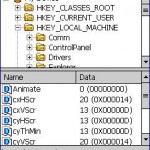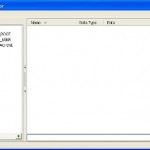Note: Registry in Windows Mobile 5 can be changed with PHM Registry Editor.
The registry keys that define the appearance of the clock in the taskbar is located at HKLM\Software\Microsoft\Shell\ branch. Just navigate to HKLM\Software\Microsoft\Shell\ and find a registry name named TBOpt. It can be set to show not only the time, but also the date, or just the date, or nothing at all.
The value for HKLM\Software\Microsoft\Shell\TBOpt for each settings are:
To show nothing:
HKLM\Software\Microsoft\Shell\TBOpt = 0 (DWORD decimal)
To show just the clock:
HKLM\Software\Microsoft\Shell\TBOpt = 1 (DWORD decimal)
To show just the date:
HKLM\Software\Microsoft\Shell\TBOpt = 2 (DWORD decimal)
To show both the date and the clock:
HKLM\Software\Microsoft\Shell\TBOpt = 3 (DWORD decimal)
Note 1: If you are switching to the Analog clock display, the date will remain visible through the Analog clock.
Note 2: Setting the clock to invisible (show ‘nothing’) will not release the reserved space, so taskbar background is shown, and obscure any icons that will shift to the right.
Note 3: The date may get overlapped by the space reserved for the OK/Close button in the top-right corner. The fix is to add spaces at the end of your ‘Short Date Format’.
Beside, it’s also possible to display and attach AM or PM to the clock. Navigate to HKEY_LOCAL_MACHINE\nls\overrides to add a few new registry value:
1. Create a new String value with name = S1159 & data = Am
2. Create a new String value with name = S2359 & data = Pm
3. Create a new String value with name = STFmt & data = h:mm tM
Note: Please follow the capital letters and small letters used exactly or it may cause hard resets to your WM5 devices, and AM or PM (in capital letters) will be shown on the taskbar even though the registry data value was entered as Am and Pm.