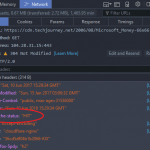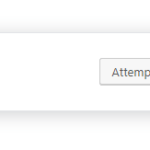The browser’s web cache also lets you view the web pages while offline, except that the pages will load without some of the dynamic features, such as near-real-time stock quotes. Beside, FireFox also allows users to view the contents of its cached Web pages and related files or images, albeit in a non-direct method, unlike in Internet Explorer where one can easily view Temporary Internet Files (the term for cached pages and cached objects in IE) by clicking on View Objects or View Files in Temporary Internet files or Browsing history setting (depending on IE6 or IE7) in the IE browser’s interface menu command. Accessing to the cached objects allows users to reopen the recently viewed pages, images, and Flash animations even while offline. And it’s also possible to copy and save cached files to another location on hard disk or removable storage device.
To access, display and view FireFox cache files, a hidden configuration interface of ‘about:’ URIs (Uniform Resource Identifiers) need to be used. Just type in about:cache into Firefox’s address field and press Enter or click on Go button to view the page on Information about the Cache Service with links to the contents and entries of the browser’s memory cache device and disk cache device. Also available is information of FireFox cache directory and maximum storage size.
After you click on List Cache Entries link URL, the cached files or cached objects are displayed with their own source link location, i.e. the object’s original link location URL where it’s been called. You can search through the cached files by using FireFox built-in search function by pressing Ctrl-F or click on Edit menu item and then select Find in This Page to open the FireFox search bar. Simply type any keyword that you want to find such as web site’s domain name, the file name or extension into the find field, and FireFox will automatically bring you to your desired files. For example, enter .swf to search for Flash files, or enter flickr.com to search for images and webpages from the Flickr.com website.