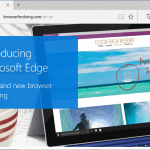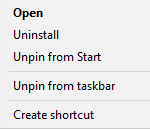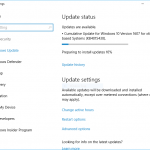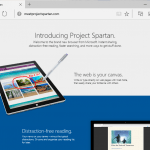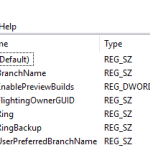- The installation of the latest build of Windows 10 took insanely long duration of time, substantially longer than every previous builds, where it can run for hours, overnight or even days, yet the installation is still not complete. The update process also appears hang or stopped with progress stuck around 23% with Setting up at 78%, 30% with Applying PC settings at 0% or 70% with Applying PC settings at 88%.
- The upgrading to latest build of Windows 10 is blocked due to insuffiencient disk space. Windows Update indicates that updates are available in the name of fbl_impressive 10049 Professional or fbl_impressive 10041 Professional, but then displays the following error:
Updates are available but we temporarily need 0.00 MB of space to install. Remove some things you don’t need right now and we’ll try again.
And user has the only option is to open the Storage Sense to learn what’s taking up the space.
To make matter worse, you must upgrade to Windows 10 Build 10049 via Windows Update, as Microsoft only provides Windows 10 Build 10041 ISO images via official channel (unless you want to take risk to download unofficial Windows 10 Build 10049 ISO images), so essentially you cannnot perform clean install to workaround the issues.
According to Microsoft, there is a bug which in some cases is causing setup to download all available language packs during the installation of Windows 10 build 10041 and 10049, quickly filling up the disk space beyond capacity especially on the devices with limited disk space such as those tablets and virtual machines. The bug is believed to cause the above issues, and results in a few unexpected folders appearing on your desktop or in File Explorer.
The recommended solution is by removing the unnecessary and accidentally downloaded language packs, but this solution only work if you’re at the second scenario – you’re been blocked from installing the latest build of Windows 10 due to low disk space. Or, you’ve successfully installed the update and you want to reclaim the disk space from the unused language packs after successful installation of latest build of Windows 10. The solution will free up 2.5GB of disk space.
Note: If you can’t install build 10049, this will not help. Scroll down to the “Actual Fix” below for the resolution.
- Open a Command Prompt as an Administrator.
- Bring up the user interface for uninstalling language packs by typing the following command and press Enter:
lpksetup /u
- Select the language packs you want to uninstall, and follow the instruction of the wizard.
If your Windows 10 doesn’t have any other language packs installed, yet the installation of build 10041 and 10049 doesn’t complete despite hours of waiting, try the following alternative fix.
AlternativeActual Fix
The actual issue that caused the installation to be so long may be that the language packs are being downloaded during the upgrade process. With this fact, there is another effective solution.
In Windows Update of Windows 10, initiate the upgrade to latest build of Windows 10 (i.e. fbl_impressive 10049 Professional). As soon as the update is downloaded, i.e. when Windows Update is stating that it’s preparing to install updates, disconnect the computer from Internet.

Disconnect PC from Internet once download of updates complete
You can disconnect a computer from Internet by plugging out the network cable, switch off the Wi-Fi (must forget the Wi-Fi network or power off the router and access point, else Windows may connect to it while updating), disable the network adapter in Network Neighborhood of Control Panel , and for Windows 10 in virtual machine, disconnect the network adapter from host.
Let the Windows 10 upgrade continues, and it will take pretty short time to complete the installation of latest build. You can re-connect the computer to Internet once the update is done and Windows 10 re-boots up to desktop.