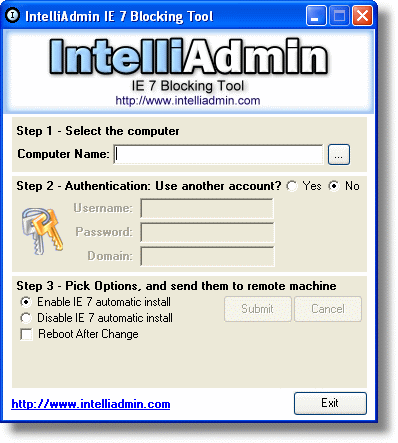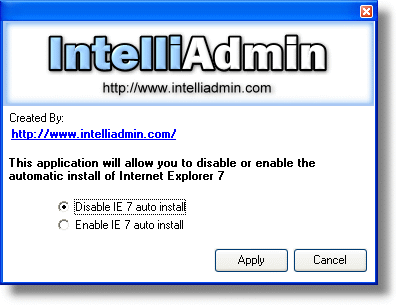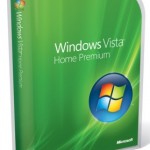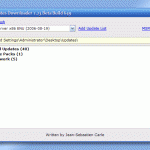If your organization or company uses an update server such as WSUS (Windows Server Update Services) or SMS (Systems Management Server), to prevent and block the deployment and installation of IE7 to workstations, simply declines to release the update will prevent unwanted changes.
If all your users login as an user account without local administrator privileges, then Automatic Updates will not be offered to these users too. Besides, non-administrative users also cannot manually download and install IE7.
Before installation of IE7, Microsoft checks the DoNotAllowIE70 DWORD registry key entry in the following registry branch:
HKEY_LOCAL_MACHINE\SOFTWARE\Microsoft\Internet Explorer\Setup\7.0
If the key is present, IE7 will be offered as optional downloads only, and not as a high priority update which will required your action. To prevent and block the download and install of IE7, simply modify the value of DoNotAllowIE70 to 1. If the key is not present, create a new DWORD key DoNotAllowIE70 with value as 1. However, the user can still manually download and install IE7.
Microsoft offers Internet Explorer 7 Blocker Toolkit which is used to to automate the process to disable automatic delivery of Internet Explorer 7 above, and contains 2 components of an executable blocker script and a Group Policy Administrative Template (.ADM file). The IE70Blocker.cmd script which creates or removes the registry key on the local or remote computer in the workgroup (if manipulation of registry entries is not blocked on computers within the workgroup). The /B switch will add the registry key to block the automatic update, while the /U switch reverts this status. For downloads and detailed instructions on how to use the script and Group Policy template, visit IE7 Blocker Toolkit download page.
If you don’t like to mess with and modify the registry yourself, and found that the tools provided by Microsoft is hard to use, there are also third-party utilities from IntelliAdmin that let you enable or disable automatic install of IE7 with just a click of button with nice graphical user interface.
IntelliAdmin IE 7 Remote Blocking Tool. The first of two utilites means for changing the registry setting on remote machines or computers.
Download: IE7RemoteBlockingTool.exe (no longer available)
IntelliAdmin IE 7 Blocking Tool. The second tool from IntelliAdmin to update the registry setting on automatic installation of IE7 on local computer system only.
Download: IE7BlockingTool.exe (no longer available)
As the last line of defense, even if you forget to block the Automatic Updates of IE7 or accidentally download IE7, all users can still decline the installation of IE7 when is notified by the Internet Explorer 7 Welcome screen. To decline the upgrade, just press “Don’t Install”.