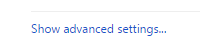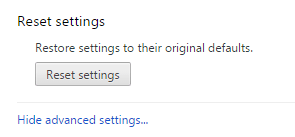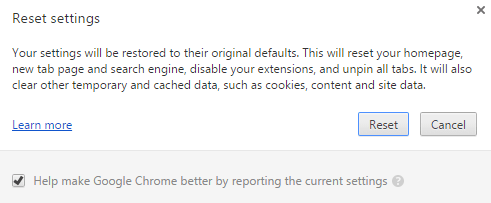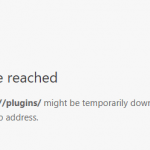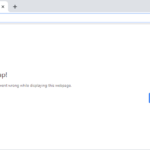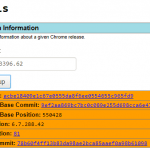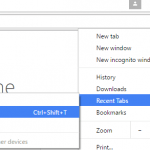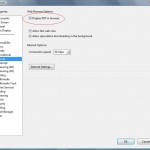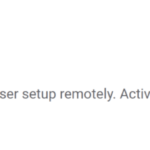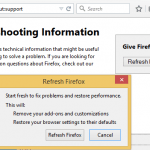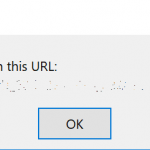Chrome provides a way to reset the web browser to its original default settings to try to fix any issue you may face with the web browser. To do so:
- Open the Chrome menu (3 stacked lines icon) and select Settings.
Alternatively, visit chrome://settings/ at the address bar.
- Click on Show advanced settings… link.
- Scroll to the bottom and click on Reset settings (or “Reset browser settings”) button.NoteYou can skip all above steps by directly enter following URL in the address bar:
chrome://settings/resetProfileSettings
- Hit Reset button to reset your homepage, new tab page and search engine, disable your extensions, unpin all tabs and clear all temporary and cached data, such as cookies, content and site data.