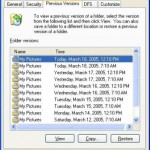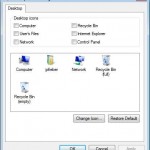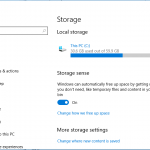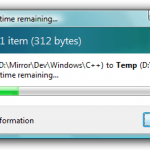To change the name of recycle bin or rename recycle bin in Windows XP, Windows 2000, Windows NT, Windows Me, Windows 98 or Windows 95, just edit a registry value:
- Open registry editor by going to Start -> Run, and execute regedit.
- Navigate to the following registry branch:
HKEY_CLASSES_ROOT\CLSID\{645FF040-5081-101B-9F08-00AA002F954E}\
- On the right pane, locate the registry key of LocalizedString.
- Double click on LocalizedString or right click on LocalizedString and select Modify to modify the registry value.
- You should see the default value of @%SystemRoot%\system32\SHELL32.dll,-8964. Delete or remove the default value and key in your desired new recycle bin’s name in text, e.g. “Garbage Bin” (without quote).
- Refresh your desktop or Windows Explorer by pressing F5. You will see the new ‘recycle bin’ name.
- Optionally, you can also modify the text of InfoTip, commonly known as tooltip what display certain help tip, guide or description about Recycle Bin when the mouse is hovering on Recycle Bin icon on desktop. The default text is “Contains files and folders that you have deleted.” Simply double click on InfoTip, or right click on InfoTip and select Modify to change the text of the info tip.
- The default value is @%SystemRoot%\system32\SHELL32.dll,-22915, simply change it to another description that you want the tooltip to be.
- Refresh the desktop to make it effective.
Another alternative is to show the Rename option on the right click contextual menu that is displayed when right click on Recycle Bin icon or folder.
Note
In newer Windows, such as Windows 8, Windows 8.1 and Windows 10, the option to rename Recycle Bin is built-in. Just right click on the Recycle Bin to start renaming.
- Download
rbin_menu_ren.reg(resource no longer available) registry registration file that will change or merge the following registry value into system’s registry. The content of the file is as follow:REGEDIT4 [HKEY_CLASSES_ROOT\CLSID\{645FF040-5081-101B-9F08-00AA002F954E}\ShellFolder] "Attributes"=hex:50,01,00,20 "CallForAttributes"=dword:00000000You can copy the above into a text editor, and save it with a filename with extension of .reg too.
- Double click on the rbin_menu_ren.reg and when prompted to confirm, click on Yes to change the above registry value.
- Refresh your desktop, and now when you right click on Recycle Bin, you will see a new menu item – Rename – on the right click context menu.
- Select on Rename and name your Recycle Bin to a new name.
- To change back the right click menu to normal default (remove the rename option), simply download
rbin_menu_normal.reg(resource no longer available), and merge it to the registry. The registration file contains the following text, which can be copied and pasted into a text editor, and save as a file with extension .reg.REGEDIT4 [HKEY_CLASSES_ROOT\CLSID\{645FF040-5081-101B-9F08-00AA002F954E}\ShellFolder] "Attributes"=hex:40,01,00,20 "CallForAttributes"=dword:00000040