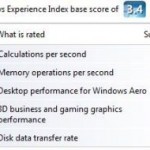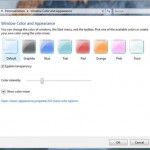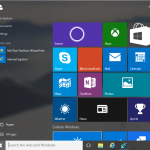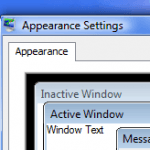Note: This method may or may not works with current RTM release of Windows Vista (user feedback welcome), and may cause a blue screen loop or constant flicker, so use with care and proper backup is a must.
- Click on Start button, then select Run.
- Type regedit. (If you do not turn of UAC, you have to run as administrator: Right click on Command Prompt accessible from All Programs -> Accessories, then select “Run as Administrator”, click on “Allow” from the Windows Security dialog, then run “regedit”.)
- Browse or navigate to the following registry branch:
HKEY_LOCAL_MACHINE\Software\Microsoft
- Create a new registry branch called DWM. (If DWM doesn’t work, try to create and use WDM registry branch instead.)
- Inside the HKEY_LOCAL_MACHINE\Software\Microsoft\DWM\ registry branch, create a new DWORD subkey called EnableMachineCheck.
- Right click on EnableMachineCheck (or double click on it) to set the value to 0.
- Repeat above two steps to create another DWORD called Blur, and set the value to 0.
- Repeat again the steps to create another DWORD called Animations and set that to 0.
Last two steps is to disable the blurring and animations effects to lessen the load burden on your graphics card so that the system will be responsive.
You can also disable slow animation effect, which slowly minimize or slowly close the window(s) when the “Shift” Key is held when you minimize or close a window with “AnimationsShiftKey”, disable use of Elongated Buttons with “UseAlternateButtons”, or disable Aero Glass Copy and Paste with “Glass”. To enable any of them, simply modify the value to 1.