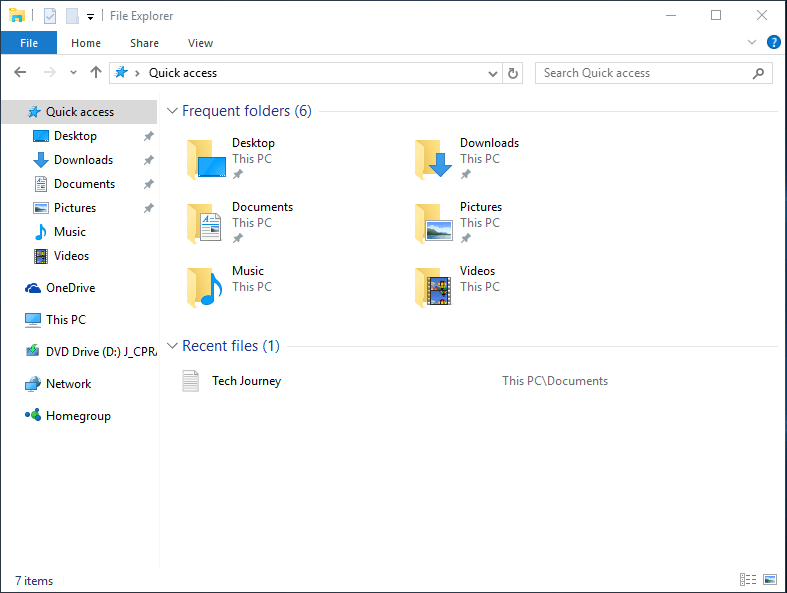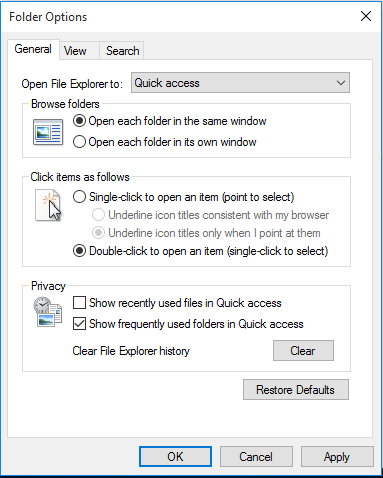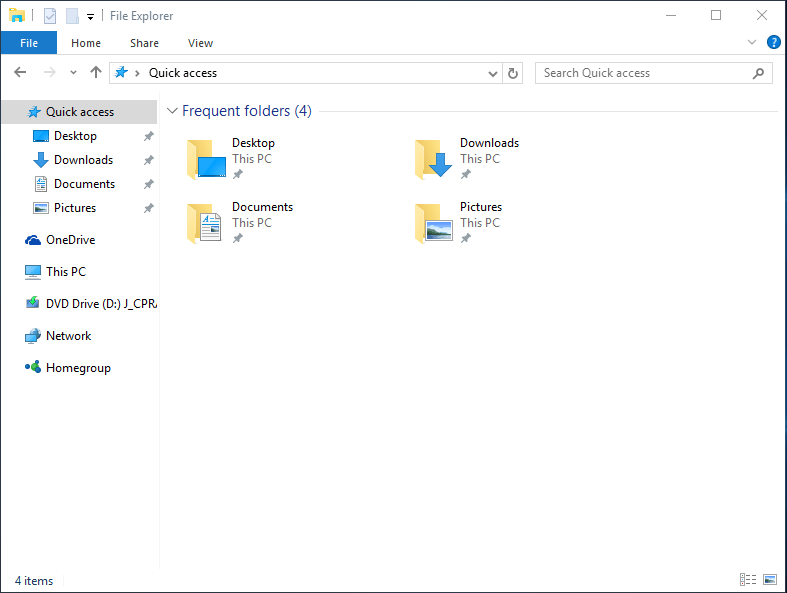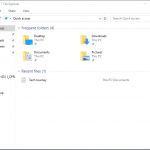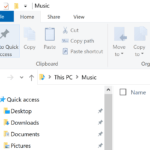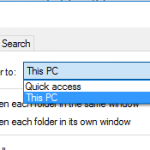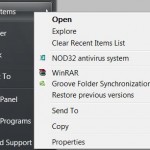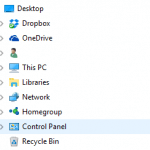Recent files section of the Quick Access content area displays recently used files in chronological order, and show the path that they came from. It may be useful for people who need a way to reopen recently used files, but may give away what you’ve accessed on the computer. And also for privacy concern, you may just don’t want Windows to remember the files that you opened.
Tip
You can bypass Quick Access view and show This PC view in File Explorer of Windows 10 if you’re not using Quick Access feature.
The tutorial shows you how to disable and remove recently used files from appearing in Quick Access of Windows 10 File Explorer.
- In File Explorer, click or tap on View in menu bar.
- In the Ribbon menu, click or tap on Options (or Change folder and search options if you click or tap on the text) to open Folder Options window.
- Go to General tab if it’s not already there.
- In Privacy section, uncheck Show recently used files in Quick access to delete and hide recently used files from showing up in main content area on the right of File Explorer when in Quick Access view.
- Click or tap OK when done.
That’s it. Now only pinned items will be shown in Quick Access in Windows 10, just like Favorites in Windows 8.1, Windows 8 and Windows 7.
Note
You can remove and stop frequent folders from appearing in Quick Access of Windows 10 File Explorer.