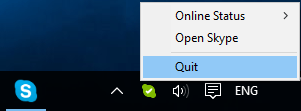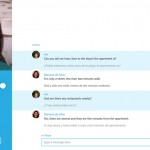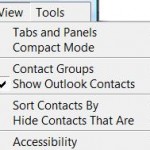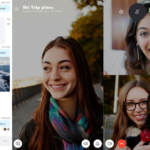When selecting “Quick Skype” option in the jump list, the Skype window may or may not close, but the Skype continues to run without taking any action to exit, where the default behavior should see Skype closes and exits itself, leaving no process running.
The cause of the cannot quit Skype issue is not known, but quitting Skype via context menu of Skype icon in the system tray (systray or also known as notification area) still work. As a workaround, you can temporarily quit Skype by right clicking on Skype icon in the notification area (just before the clock), and select Quit. Note that the Skype icon may be hidden, which must be revealed by clicking or tapping the UP arrow).
To properly resolve the Skype not quitting bug (may not work for all users), uninstall the Skype, and then reinstall Skype (also make sure that you install the latest version of Skype from skype.com). The default behavior for “Quit Skype” in the jump list of Skype button on the Taskbar should now work properly.
If nothing resolve the issue and Skype still won’t quit, the last resort is to open Task Manager (right click on Taskbar and select Task Manager), then select Skype from list of running processes, and hit End task.