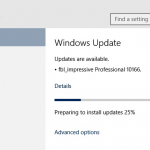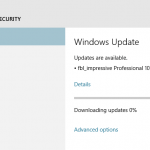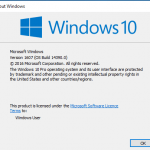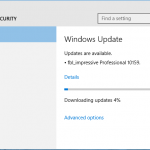Windows 10 Build 10.0.14367.0.RS1_RELEASE.160613-1700 is available for Windows Insiders on the Fast ring. The build packs a lot of bug fixes thanks to Bug Bash which Microsoft encourages Insiders to submit bug reports. However, it does also contain several new features.
For Windows Insiders, there is new keyboard shortcut for Feedback Hub on PC. To capture a screenshot and launch Feedback Hub, the keyboard shortcut is Windows key + F that opens Feedback Hub and attaches a screenshot of your PC (you can review and remove this before you submit). The old PC keyboard shortcut of Windows key + SHIFT + ? will stop working because of this change. While on Mobile, use VOL DOWN + POWER to launch Feedback Hub.
Windows 10 now supports 23 new languages for handwriting recognition as a tech preview. This includes Indonesian, Malay, and African languages like Swahili, Xhosa and Zulu. Handwriting recognition can be installed from language settings and use them in the handwriting keyboard.
Windows 10 also includes a fresh Windows tool that enables an easy and simple way to start fresh with a clean installation of Windows. This tool is now available from the Settings app for Windows Insiders using the latest builds that installs a clean copy of the most recent version of Windows10 and removes apps that were installed on your PC.
Other changes for Windows 10 Build 14367 as per Microsoft:
Improvements and fixes for PC
- Cross-device notifications from your phone to your PC via Cortana are now more reliable and faster. You can also use quick replies from your PC for notifications that support that feature. Additionally, notifications from your phone to your PC will appear under its own Windows Phone group in Action Center – with a fancy new logo to boot!
- Fixed an issue where the emoji in cross-device notifications would appear as boxes. Also fixed an issue where certain emoji would appear as square boxes in some apps like Notepad.
- Fixed the issue with the Desktop App Converter Preview (Project Centennial) however you will need to download the updated version here.
- Fixed an issue resulting in the dialog when joining the PC to an Azure AD potentially being unexpectedly large on certain devices.
- Quick Actions in Action Center that turn on and off different functionality in your device, like Bluetooth on your phone or Tablet Mode on your PC, now have a transient On/Off text indicator so you can clearly see the state change for these. Fixed an issue where the WIN + A keyboard shortcut to launch Action Center wouldn’t work if Action Center icon had been turned off. Also fixed an issue where certain notifications could result in the Action Center not launching until that toast had been cleared.
- Fixed an issue where Cortana wasn’t showing relevant system settings results for certain terms, in particular “typo” or “connect”.
- Fixed an issue where the text in the network flyout might change color from white to black when entering credentials if your PC is using dark mode.
- Fixed an issue where PowerShell shortcuts pinned to the taskbar could only create one functional window – subsequent windows generated from the pinned icon would not accept input.
- Fixed an issue where each newly opened notes in Sticky Notes would flash white and black after a certain number of notes had already been created.
- Added a new shortcut to turn on/off Private mode when using the Japanese Input Method Editor. This new keyboard shortcut is Ctrl + Shift + F10. Also increased the width of the Japanese 12 key keyboard for small devices when in portrait, so as to improve ease of use and fixed an issue where no characters would be input when using this keyboard in a field where Input Method Editors are disabled.
- Updated the Update & Security, Windows Update and Recovery icons in Settings, to be more reflective of the action.
- Fixed an issue where the Office apps might not show up in Start’s “Most used” list.
- Fixed an issue where saying “Hey Cortana” would launch Cortana behind Windows Ink Workspace.
- Fixed an issue resulting in Explorer.exe crashing if you selected “Open Command window here” from File Explorer’s context menu.
Improvements and fixes for Mobile
- Deploy an app via Visual Studio 2015 Update 2 to a phone running this build.
- Fixed the issue where Quick Actions in the Settings app were flipped from the order you saw it in the Action Center.
- Fixed an issue resulting in existing reminders failing to display in Cortana’s reminder section, and an error when attempting to save a new reminder.
- Fixed an issue where the text selection grippers would appear very tiny in certain places on high DPI phones, such as when selecting text in the reply textbox of an interactive notification.
- Reduced battery usage when Microsoft Edge is running in the background.
- Polished Action Center so that font size of dropdowns in interactive notifications is now consistent with surrounding text.
- Fixed an issue where Battery Saver wouldn’t be turned on after tapping the notification prompting you to turn on Battery Saver when battery is at 20%.
- Fixed an issue that could result in dropped keystrokes when typing in Outlook Mail or Word Mobile.
- Fixed an issue where, for phones that support it, the “3G Only” and “Only 3G or 4G” cellular options were not working correctly for some Insiders, resulting in 2G networks being selected.
- Fixed an issue resulting in the Japanese Input Method Editor not working correctly in the All apps list search box.
- Updated the Phone Update and Update & Security icons in the Settings app to be more reflective of the action.
- Quick Actions in Action Center that turn on and off different functionality in your device, like Bluetooth on your phone or Tablet Mode on your PC, now have a transient On/Off text indicator so you can clearly see the state change for these. Fixed an issue where if you swiped up on a full screen VOIP notification, the dimmed screen behind it would flash. Also fixed an issue where you may not receive notification toasts until the next time the Action Center had been opened if you had tapped on a notification on the Lock screen but then aborted the prompt to enter your pin.
- Fixed an issue where Lock screen page in Settings may show incorrect data while page is loading.
- Fixed an issue where Quiet Hours might unexpectedly turn off after having been manually turned on using the Quick Action.
- Fixed an issue where certain sample images were displaying in portrait rather than landscape when used as a Lock screen background and phone was connected to an external monitor. In fixing this, these sample images have now become available to select as a background for your second monitor using Continuum.
- Fixed an issue that could result in key presses sometimes being entered multiple times over Miracast.
- Fixed an issue where the “The accessory you’re connecting to isn’t working” error was truncated on the Connect settings page.
- Fixed an issue where the Windows Hello icon might get stuck on the screen after logging in.
- Fixed an issue where selecting a letter from the All apps list would sometimes scroll that letter to the bottom of the screen, rather than the top.
Download and install the new build by going to Settings -> Update & Security -> Check for Updates.
Update: Windows 10 Build 14371