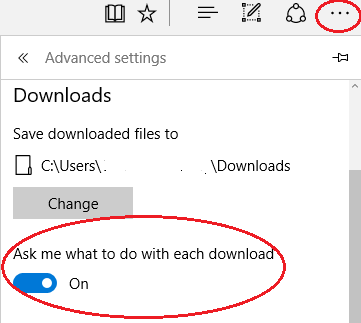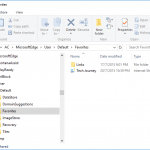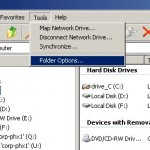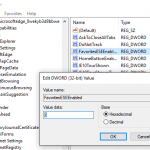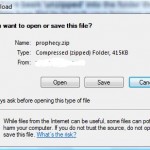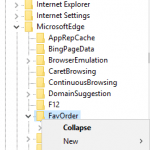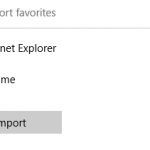With Edge continues evolving, the built-in Windows 10 default web browser has the ability to provide a prompt to ask for input to determine whether to download and save the file, or choose the file save location and name before the downloading actually started. If you prefer the downloads to start automatically and instantly, but Edge keeps asking you to choose “Save” or “Save as”, you can also set the Edge to skip the download’s Save As prompt.
To change the Save As prompt setting on whether Edge automatically starts downloads or not, follow these steps:
- In Edge, click the More button (ellipsis) at the top right corner.
- Select Settings.
- Under “Advanced settings” section, hit the View advanced settings button.
- Under “Downloads” section, toggle the Always ask me what to do with downloads option to the following state for the behavior you desired:
On – Enable Save Prompt (Ask Before Download)
Off – Disable Save Prompt (Automatic Download)
The above setting makes the change to the EnableSavePrompt DWORD (32-bit) Value registry key:
HKEY_CURRENT_USER\SOFTWARE\Classes\Local Settings\Software\Microsoft\Windows\CurrentVersion\AppContainer\Storage\microsoft.microsoftedge_8wekyb3d8bbwe\MicrosoftEdge\Download
The value of EnableSavePrompt is as follow:
0 = Off (Turning off Download Save Prompt)
1 = On (Default turning on Download Save Prompt if the registry value not exist)
Once the Download Save Prompt is enabled, Edge will prompt for choose of either “Save” or “Save as” for user to decide either to automatically save the downloaded file to default location, or manually choose a folder location to save the downloaded file for the later option. Finally, user can also deny and cancel download by selecting “Cancel”.