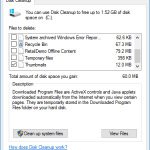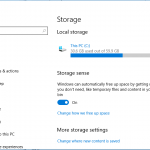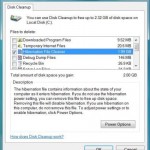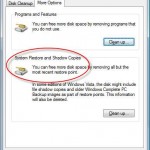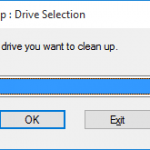Windows users can add Disk Cleanup to This PC’s (in Windows 8, Windows 8.1 and Windows 10), Computer’s (in Windows Vista and Windows 7) or My Computer’s (in Windows XP) right click contextual menu. In this way, users no longer need to wait for Windows to prompt when disk space is running low to clean up the disk drive unused files or less frequently used documents.
To add Disk Cleanup to right click menu of This PC, Computer or My Computer in Windows Explorer or File Explorer, simply download DriveCleanup.zip (contains DiskCleanup.reg), unpack and then double click on the DiskCleanup.reg to apply the new registry key into system. Once done, right click on Computer icon will display Disk Cleanup as an menu item option.
Alternatively, copy and paste the following text into an text editor such as Notepad, and then save the file as .reg file. Then double click on it to merge to registry.
Windows Registry Editor Version 5.00
[HKEY_CLASSES_ROOT\CLSID\{20D04FE0-3AEA-1069-A2D8-08002B30309D}\shell\Disk Cleanup\command]
@="cleanmgr"If you prefer Drive Cleanup, Cleanup Drive, or Clean Up Drive instead of Disk Cleanup, simply change the Disk Cleanup text inside the code to the one you prefer. This trick should works not only in Windows 7 and Windows Vista, but also Windows XP, Windows 2003 and older Windows version, or Windows 8, Windows 8.1, Windows 10 or later.