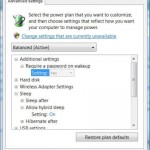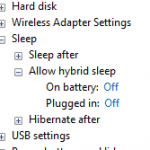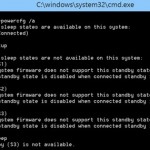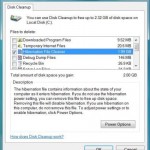When want to enable Hybrid Sleep feature in Windows operating system, you may not found the “Allow hybrid sleep” option that is necessary to turn on Hybrid Sleep function. The “Allow hybrid sleep” option is simply missing from the Advanced settings tab of the Power Options dialog box in Windows 10, Windows 8.1, Windows 8, Windows 7 or Windows Vista. Beside, when running “powercfg.exe -a” command in command prompt to list the power states that are supported on the computer, the output that appears includes the following lines:
The system firmware does not support this standby state: Hybrid Sleep
These symptoms occur intermittently, and sometimes it can be solved by restarting the computer, where the “Allow hybrid sleep” option reappears afterward, with the following output message appear when running the powercfg.exe -a command again:
The following sleep states are available on this system: Hybrid Sleep
However, sometimes the root cause of the missing “Allow hybrid sleep” option which is disappeared and not found in selected power plan’s Advanced Settings dialog of Vista Power Options is much complicated. One possible cause for the missing “Allow hybrid sleep” option is that the system motherboard firmware or BIOS does not support ACPI S3 sleep/standby state. Most hardware should be ACPI-compliant, but sometimes some motherboard BIOS allows users to choose which suspend type or state – S0, S1, S2, S3, S4, S5 – to implement. S1 (POS or PowerON-Suspsend or Power On Suspend) is likely to be the default supported suspend state for older computer. If you cannot find the “Allow hybrid sleep” setting, try to restart the computer and boot into BIOS to check which suspend type the system firmware is supported. If necessary, change the suspend type used to S3 state which represents STR, or Suspend to RAM, which is the feature implemented by Windows.
If you’re using Windows Vista, according to KB934429, the problem may also occurs in scenarios where a race condition exists between the Monitor.sys driver and a kernel setting. To fix this problem, a hotfix must be obtained from Microsoft Online Customer Services (no longer available). Or you can download the 32-bit hotfix for x86 Vista Windows6.0-KB934429-x86.msu from here (no longer available). The hotfix has been fully integrated with Windows Vista service pack.