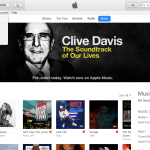The cause for the problem is that iTunes 7 and below does not support Windows Vista, which seems to be a privilege issue related to User Account Control due to tighten security control in Windows Vista. As a temporary workaround, several bloggers have noted that in order to get iTunes to work on Vista, users have to right click on the iTunes.exe program or shortcut, select Properties, click on the Compatibility tab, and check Run This Program As An Administrator.
Other possible compatibility issues and errors that iTunes and Windows Vista users may encounter including:
- Ejecting an iPod from Windows Explorer or the Windows notification area (system tray) using the “Safely Remove Hardware” feature may corrupt your iPod. To always safely eject an iPod, choose Eject iPod from the Controls menu within iTunes. If your iPod becomes corrupt, selecting your iPod in iTunes and clicking Restore in the iPod’s Summary panel should return your iPod to a working condition.
- iTunes may display text or graphics incorrectly on your screen. Resizing the iTunes window should correct this issue.
- Contacts from Windows Address Book may not sync with iPod.
- iTunes remains unsupported on 64 bit editions of Windows, including Windows Vista and Windows XP x64.
Users that cannot wait to upgrade Windows Vista can follow the suggestion and recommendation of Apple to use iTunes 7.1 in Windows Vista:
- Deauthorize all iTunes Store accounts.
- Perform a clean install of Windows Vista (highly recommended but not required).
- Upgrade to iTunes 7.1 or repair iTunes using the iTunes installer if version 7.1 is already installed.
- Open iTunes.
- Choose “Authorize Computer” from the Store menu in iTunes.