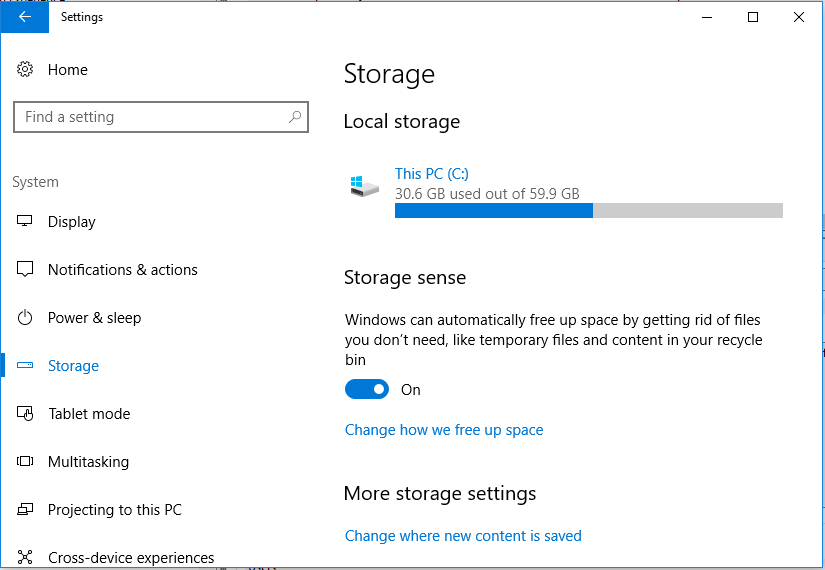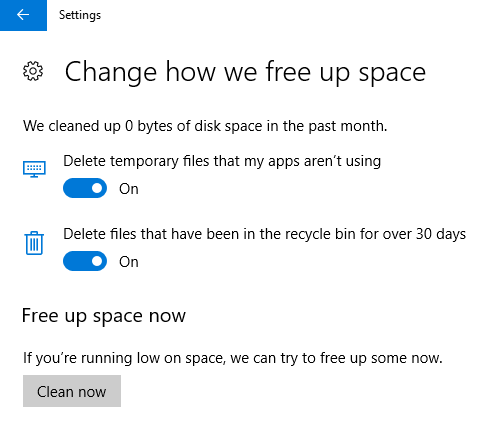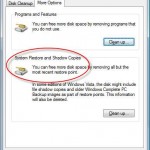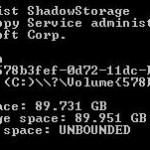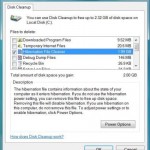Beginning from Windows 10 Creators Update (Version 1703), or for Windows Insiders who installed preview builds, Windows 10 Build 15014, Microsoft has added a feature called Storage Sense.
Storage Sense automatically free up disk space by getting rid of the files that you don’t need. Currently, Storage Sense will only cleanup unused temporary files and items that have been in the Recycle Bin for 30 days or longer, but more file types may be supported to auto disk cleanup in the future.
Automatic free up of disk space is not enabled by default. To turn of the auto disk cleanup, do the following:
- Open Settings.
- Go to System -> Storage.
- Under “Storage sense”, slide the toggle to On.
- Optional: If you want to specific which type of files that Storage Sense will clean up and delete automatically, click or tap on Change how we free up space link. Then, you can choose to turn off or on the type of files that you want Storage Sense auto cleanup to delete. Currently, the options are:
- Delete temporary files that my apps aren’t using
- Delete files that have been in the recycle bin for over 30 days
- If you can’t wait for the system to free up your disk space, click or tap on the Clean now button to free up space now.
What Storage Sense does basically is that, when enabled, a maintenance task in Task Scheduler named SilentCleanup, located inside DiskCleanup folder, is triggered by the system periodically to launch a silent auto disk cleanup when running low on free disk space perform the following action:
%windir%\system32\cleanmgr.exe /autoclean /d %systemdrive%
Automatically clean up the disk space is useful is you’re using low capacity SSD or you always leave Recycle Bin filled up to brim, then auto cleanup can get rid of those deleted files after a month.