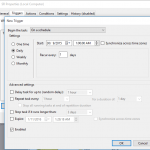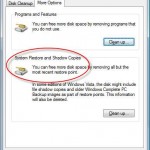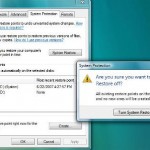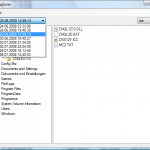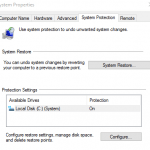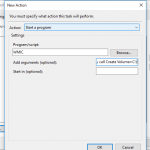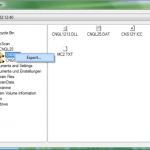System Restore in Windows operating system, including Windows XP, Windows Vista, Windows 7, Windows 8, Windows 8.1 and Windows 10 will create automatic restore point at specific interval periodically, typically once a day, where critical Windows system files are backed up and stored to preserve a static state at that particular point of time. Restore point is also created when System Restore detects there is going to be a change to your computer, especially on important system files. When restore points, users can easily revert back to previous state in the event there is error updating Windows system.
For some reason, you may want to change the frequency or interval for the creation of restore points. It’s possible to set the duration elapsed since last restore point creation in order for System Restore to create a new restore point in the registry of Windows.
To modify the frequency or interval for automatic system restore points creation, follow this steps:
Skipping creation of restore point (Process = C:\WINDOWS\system32\svchost.exe -k netsvcs; Description = Windows Update) as there is a restore point avaliable which is recent enough for System Restore.
If you want to trigger System Restore points creation automatically, check out the guide to change how often to force automatic System Restore points creation.
- Open Registry Editor (regedit).
- Navigate to the following registry key:
HKEY_LOCAL_MACHINE\SOFTWARE\Microsoft\Windows NT\CurrentVersion\SystemRestore
- In the right pane, locate a key value named RPGlobalInterval.
RPGGlobalInterval defines absolute time interval at which scheduled system checkpoints are created, in seconds. Note that if the registry key is not found, you can create a new DWORD (32-bit) Value registry key and name it according.
If you want a multiple System Restore Points created within a single session, do change also the value for RPSessionInterval, which defines the time interval at which scheduled system checkpoints are created during the session, in seconds. - Double click on RPGlobalInterval, select the Base as Decimal, and enter a new value data in seconds. By default, the value is 86400 (Decimal) or 15180 (Hexadecimal). To change the interval to once a week, simply enter 604800 (Decimal) or 93a80 (Hexadecimal).
- Click OK when done.