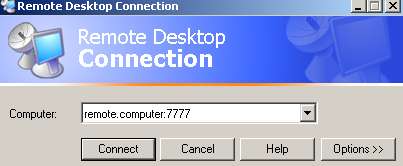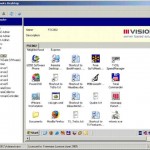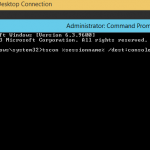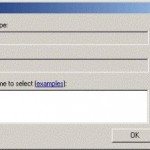User uses Remote Desktop Connection client to connect to remote computer that has Remote Desktop Protocol (RDP) server enabled and running. In Windows XP till Windows 7, Remote Desktop Connection can be accessed by clicking Start Menu -> All Programs -> Accessories -> Communications, and click on Remote Desktop Connection. In Windows 8, Windows 8.1, Windows 10 or later, go to Start Screen -> Apps -> Windows Accessories and tap or click on Remote Desktop Connection.
Microsoft Knowledge Base article KB304304 provides details on how to configure the Remote Desktop client to connect to a specific port when you use Windows XP, however, the procedure and protocol is the same in all operating system that uses Remote Desktop client.
In the Computer box, type the computer name, host name or the IP address of the computer that you want to connect to, followed by a colon (:) and the port number that you want to use.
For example, to connect to port 7777 on a computer that is named “remote.computer”, type the following information into the Computer box in Remote Desktop Connection as shown in the illustration:
remote.computer:7777
Then simply click on Connect to establish the Remote Desktop connections to the computer.