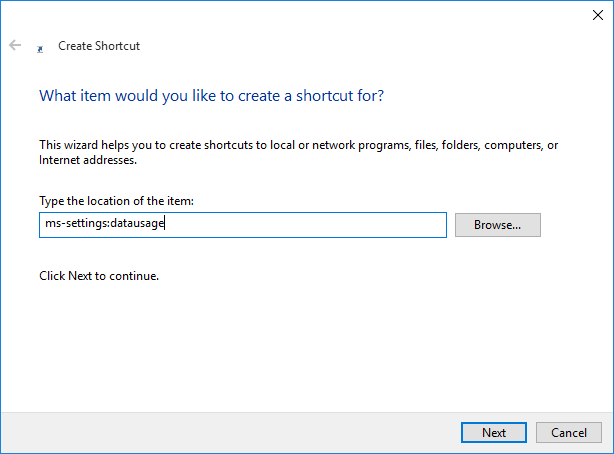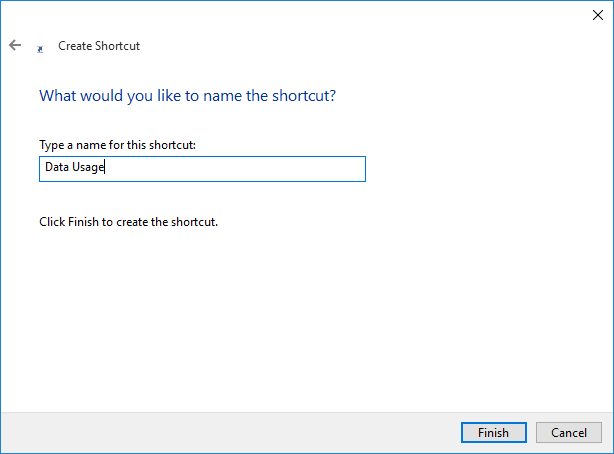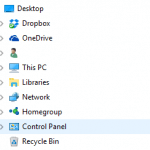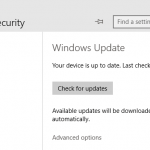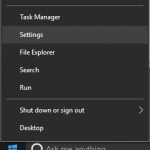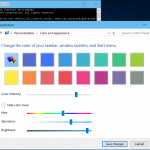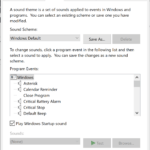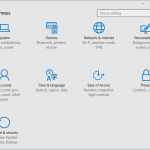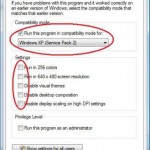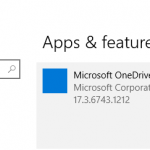Though Windows 10 Settings is a kind of universal app, Microsoft does provide a way to access directly to specific individual settings page via ms-settings URI, which can be used in shortcuts – icons that can be placed on desktop, Start menu, Taskbar or any other locations with ability to assign keyboard shortcuts – for quickly access.
Almost all pages in the Settings has their own unique URI, which stands for “Uniform Resource Identifier”. Here’s how to create and make a shortcut that open directly to a Settings page in Windows 10:
- Right-click or tap and hold on any blank place on the Desktop or File Explorer.
- Choose New -> Shortcut.
- In the type the location of the item input text box, enter the ms-settings URI for the corresponding Settings page that you want the shortcut to open. Refer to the table below for the specific ms-settings URI. For example, to open the Data Usage Settings page, type ms-settings:datausage in the input text box.
Click or tap on Next when done.
- Give the shortcut a name.
Click or tap on Finish button when done.
That’s it. Double click or tap on the shortcut instantly go to the corresponding Settings app inner page. If you want to assign a keyboard shortcut to it, right-click on the icon created and select Properties. On the Web Document tab, go to Shortcut input box, press the keyboard shortcut you’d like to use, for instance Ctrl + Alt + D, and then hit OK. You can also move the shortcut to whichever location you prefer.
List of Settings Pages ms-settings URI
| Category | Settings Page | Supported SKUs | URI |
|---|---|---|---|
| Home (Settings) | Landing page for Settings | Both | ms-settings: |
| System | Display | Both | ms-settings:display ms-settings:screenrotation |
| Notifications | Both | ms-settings:notifications | |
| Storage | Desktop only | ms-settings:storagesense | |
| Battery Saver | Both | ms-settings:batterysaver | |
| Battery Saver Settings | Both | ms-settings:batterysaver-settings | |
| Battery Use | Both | ms-settings:batterysaver-usagedetails | |
| Power & sleep | Both | ms-settings:powersleep | |
| Offline Maps | Both | ms-settings:maps | |
| Tablet mode | ms-settings:tabletmode | ||
| Manage optional features | ms-settings:optionalfeatures | ||
| Devices | Bluetooth | Mobile Desktop | ms-settings-bluetooth: .tj-content-link-unit-responsive { width: 120px; height: 90px; } @media(min-width: 320px) {.tj-content-link-unit-responsive { width: 160px; height: 90px; } } @media(min-width: 360px) {.tj-content-link-unit-responsive { width: 180px; height: 90px; } } @media(min-width: 400px) {.tj-content-link-unit-responsive { width: 200px; height: 90px; } }//pagead2.googlesyndication.com/pagead/js/adsbygoogle.js(adsbygoogle = window.adsbygoogle || []).push({}); ms-settings:bluetooth |
| Connected Devices | Desktop only | ms-settings:connecteddevices | |
| Mouse & Touchpad | Both | ms-settings:mousetouchpad | |
| Typing | ms-settings:typing | ||
| Network and Wi-fi | Wi-Fi | Mobile Desktop | ms-settings-wifi: ms-settings:network-wifi |
| Manage Wi-fi settings | ms-settings:network-wifisettings | ||
| Airplane mode | Mobile Desktop | ms-settings-airplanemode: ms-settings:network-airplanemode | Proximity | ms-settings:proximity |
| Cellular | Both | ms-settings:network-cellular | |
| Dial-up | Desktop only | ms-settings:network-dialup | |
| Ethernet | Desktop only | ms-settings:network-ethernet | |
| Proxy | Desktop only | ms-settings:network-proxy | |
| Data Sense | Both | ms-settings:datausage | |
| NFC | Mobile only | n/a | |
| NFC | Mobile only | n/a | |
| Mobile Hotspot | Mobile Desktop | ms-settings-mobilehotspot: ms-settings:network-mobilehotspot | |
| VPN | ms-settings:network-vpn | ||
| DirectAccess | ms-settings:network-directaccess | ||
| Personalization | Lock screen | Both | ms-settings:lockscreen |
| Personalization | Both | ms-settings:personalization | |
| Background | ms-settings:personalization-background | ||
| Colors | ms-settings:personalization-colors ms-settings:colors | ||
| Start | ms-settings:personalization-start | ||
| Themes | ms-settings:themes | ||
| Ease of Access | Narrator | ms-settings:easeofaccess-narrator | |
| Magnifier | ms-settings:easeofaccess-magnifier | ||
| High Contrast | ms-settings:easeofaccess-highcontrast | ||
| Closed captions | ms-settings:easeofaccess-closedcaptioning | ||
| Keyboard | ms-settings:easeofaccess-keyboard | ||
| Mouse | ms-settings:easeofaccess-mouse | ||
| Other options | ms-settings:easeofaccess-otheroptions | ||
| Accounts | Your account | Both | ms-settings:emailandaccounts |
| Your workplace | Mobile Desktop | ms-settings-workplace: ms-settings:workplace | |
| Family & other users | ms-settings:otherusers | ||
| Sign in options | ms-settings:signinoptions | ||
| Time and language | Date & time | Both | ms-settings:dateandtime |
| Region & language | Desktop only | ms-settings:regionlanguage | |
| Speech | Both | ms-settings:speech | |
| Privacy | Calendar | Both | ms-settings:privacy-calendar |
| Contacts | Both | ms-settings:privacy-contacts | |
| Account info | ms-settings:privacy-accountinfo | ||
| Feedback & diagnostics | Both | ms-settings:privacy-feedback | |
| Location | Both | ms-settings:privacy-location | |
| Messaging | Both | ms-settings:privacy-messaging | |
| Microphone | Both | ms-settings:privacy-microphone | |
| Other | Both | ms-settings:privacy-customdevices | |
| Radio | Both | ms-settings:privacy-radios | |
| Speech | Both | ms-settings:privacy-speechtyping | |
| Webcam | Both | ms-settings:privacy-webcam | |
| Privacy (General) | ms-settings:privacy | ||
| Motion | ms-settings:privacy-motion | ||
| Update & Security | Windows update | Both | ms-settings:windowsupdate |
| For developer | ms-settings:developers |
Note: The Supported SKUs column indicates whether the settings page exists in Windows 10 for desktop editions (Home, Pro, and Enterprise), Windows 10 Mobile, or both.