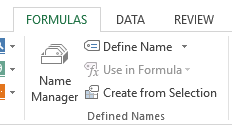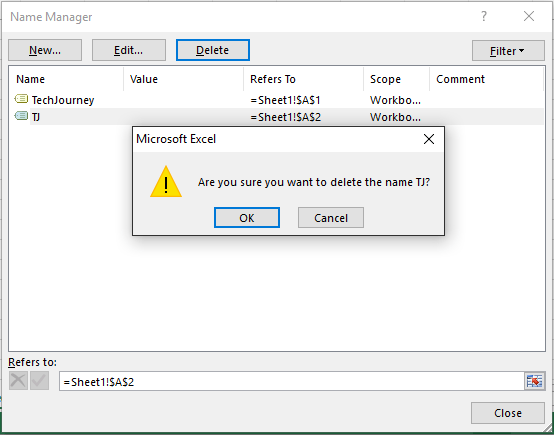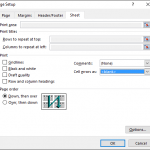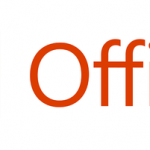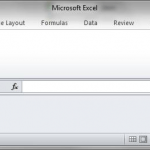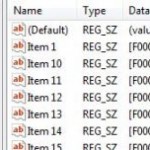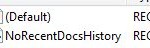If you commonly create and add defined names, table names or named ranges in Excel, you may no longer need some of them. To keep the workbook and worksheets tidy, it’s a good practice to delete and remove unwanted or unused names using Excel’s Name Manager so that the workbook is clutter-free.
How to Delete a Defined Name or Named Range in Excel
- Open the workbook that you want to clean up the defined names in Microsoft Excel.
- On the Ribbon, go to Formulas tab, and tap or click on Name Manager in the Defined Names group.
- Select the name or names (holding down Ctrl key to select multiple names, or Shift key to select a range of names contiguously) that you want to delete.
- Click or tap on Delete button. Press OK again to confirm the deletion.