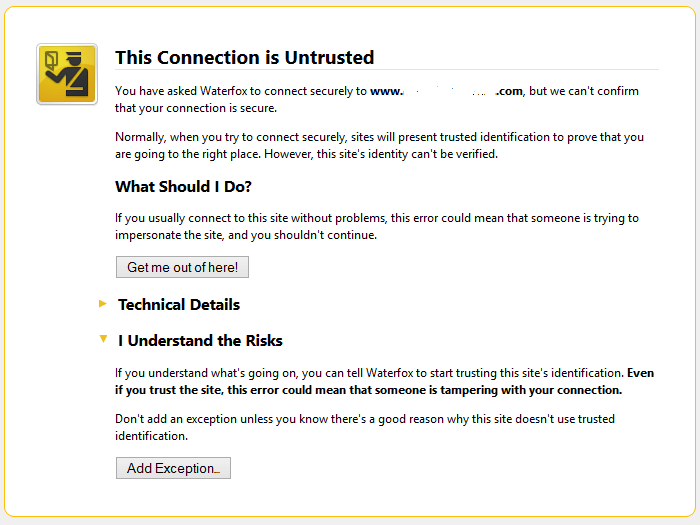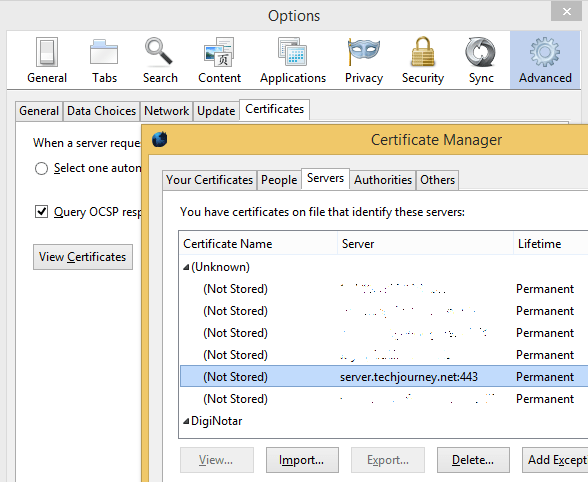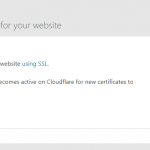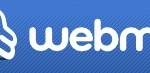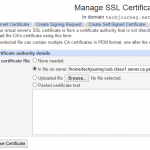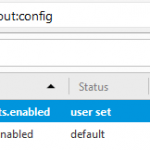If you believe that the site is legitimate and trust the site, know that it doesn’t use a trusted identification or is using self-signed certificate, or sometimes you may just want or need to visit the web page, Firefox and Waterfox can add a security exception that allows you to visit the web page right away. The problem is that once the security exception is added, the web browser starts trusting the site’s security certificate permanently and forever.
If you have added a server’s security exception in Firefox or Waterfox just to override and bypass the security warning in order to visit a site, you can easily remove and revoke the server’s security exception.
- Go to Tools (press Alt to reveal menu bar or click on Menu icon on the top right corner) -> Options.
- Go to Advanced tab.
- Go to Certificates tab.
- Click on View Certificates button.
- Go to Servers tab.
- Select the server or website which you want to remove its security exception, and click Delete. Normally, the user manually added security exceptions are listed under (Unknown) category.
Once a security exception for a server is deleted, the usual security checks and identity verification against a trusted CA certificate applies.