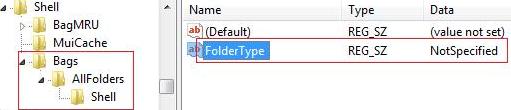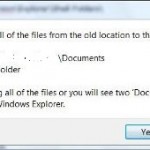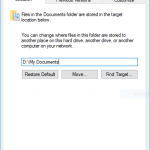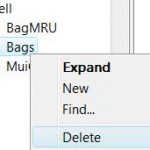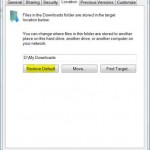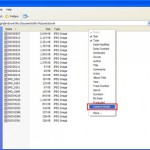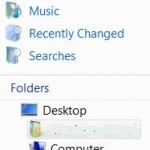When user opens a folder in Windows Explorer, File Explorer or other Computer, Pictures, Documents, Music or Videos (aka My Computers, My Pictures, My Documents, My Music or My Videos in Windows XP) explorer window in Windows operating system such as Windows Vista, Windows 7, Windows 8, Windows 8.1 and Windows 10, Windows system will try to automatically detect and discover what, i.e. media or files, is inside the folder, then determine the folder type and set the view type accordingly. Also configured automatically is folder type template which shows and displays corresponding folder icon, picture, items’ details column and various commands and tasks in the Explorer toolbar.
However, although automatic discovery of folder types in Windows is useful and helpful, the function does not work properly causing various errors when viewing files and folders list in Windows Explorer or File Explorer. The most typical problem is wrong type been set for a folder, for example, as “Pictures and Videos” for folder that does not have any photos, or “Music Details” for folder that does not have songs or MP3s. To make things worse, on system folders such as \Windows and system root drive under Windows, “Customize” tab has been removed due to User Account Control security limitation. Thus users cannot change or modify the folder type manually.
Thus if users prefer, they can set a registry key from tweak below to stop Windows from from automatically discovering folder type for template and view. By doing this, Windows will be disabled from deciding for its own the type of the folder, which may ‘accidentally’ change what users have already configured for the folder. Thus, users’ customization for folder type and view will be remembered and used instead of been override by automatic default template Windows assigns to it.
To disable and turn off automatic folder type discovery in Windows, you must reset folder type and view settings to default (which will delete the BagMRU and Bags registry keys) prior to doing so.
- In Registry Editor (regedit), navigate to the following registry branch:
HKEY_CURRENT_USER\Software\Classes\Local Settings\Software\Microsoft\Windows\Shell
- Right click on Shell in left pane, select New and then click Key.
- Type Bags to create a key named Bags, and press Enter.
- Right click on Bags that just been created, select New and then click Key.
- Type AllFolders to create a sub-key named AllFolders, and and press Enter.
- Right click on AllFolders that just been created, select New and then click Key.
- Type Shell to create another subkey named Shell, and then press Enter.
- Select Shell key that just been created, and then right click on an empty area in the right pane, click on New and then select String Value.
- Type FolderType as the value name, and press Enter.
- Right click on the Folder Type and click Modify or simply double click on FolderType.
- Type NotSpecified as its value data.
- Click OK.
After editing, the registry should looks like this:
Windows automatic folder type discovery for template is now turned off.